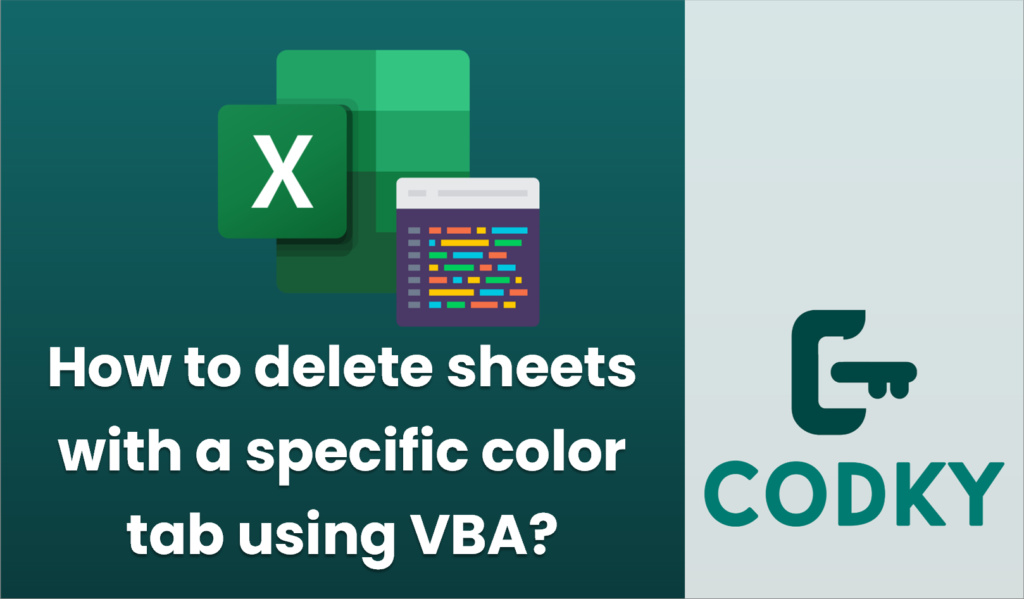
To delete sheets with a specific color tab using VBA, you can loop through each worksheet in the workbook, check the tab color, and delete sheets that match the specified color. Below is a VBA example that demonstrates how to do this:
Sub DeleteSheetsWithSpecificTabColor()
Dim ws As Worksheet
Dim TabColor As Long
Dim DeleteSheetNames As Collection
Dim SheetName As Variant
' Set the color you want to check for (e.g., RGB(255, 0, 0) for red)
TabColor = RGB(255, 0, 0)
' Initialize the collection to store sheet names to be deleted
Set DeleteSheetNames = New Collection
' Loop through each worksheet in the workbook
For Each ws In ThisWorkbook.Worksheets
' Check if the sheet tab color matches the specified color
If ws.Tab.Color = TabColor Then
' Add the sheet name to the collection
DeleteSheetNames.Add ws.Name
End If
Next ws
' Confirm deletion with the user
If DeleteSheetNames.Count > 0 Then
If MsgBox("Are you sure you want to delete sheets with the specified tab color?", vbYesNo + vbQuestion) = vbYes Then
' Delete the sheets listed in the collection
For Each SheetName In DeleteSheetNames
Application.DisplayAlerts = False
ThisWorkbook.Sheets(SheetName).Delete
Application.DisplayAlerts = True
Next SheetName
MsgBox "Sheets deleted successfully."
Else
MsgBox "Operation cancelled."
End If
Else
MsgBox "No sheets found with the specified tab color."
End If
End Sub
Instructions:
- Open the Excel file where you want to run this VBA script.
- Press `Alt + F11` to open the VBA editor.
- Go to `Insert > Module` to create a new module.
- Copy and paste the VBA code into the module.
- Modify the `TabColor = RGB(255, 0, 0)` line to match the RGB color of the tab you want to delete. You can change the parameters in `RGB` to the color you need (e.g., `RGB(255, 255, 0)` for yellow).
- Close the VBA editor and return to Excel.
- Press `Alt + F8`, select `DeleteSheetsWithSpecificTabColor`, and click `Run`.
Notes:
- The script will prompt you for confirmation before deleting any sheets.
- Make sure to save your work before running the script, as sheet deletion cannot be undone.
- The script uses a collection to store sheet names. This approach avoids modifying the collection of sheets while iterating, which can cause errors.






