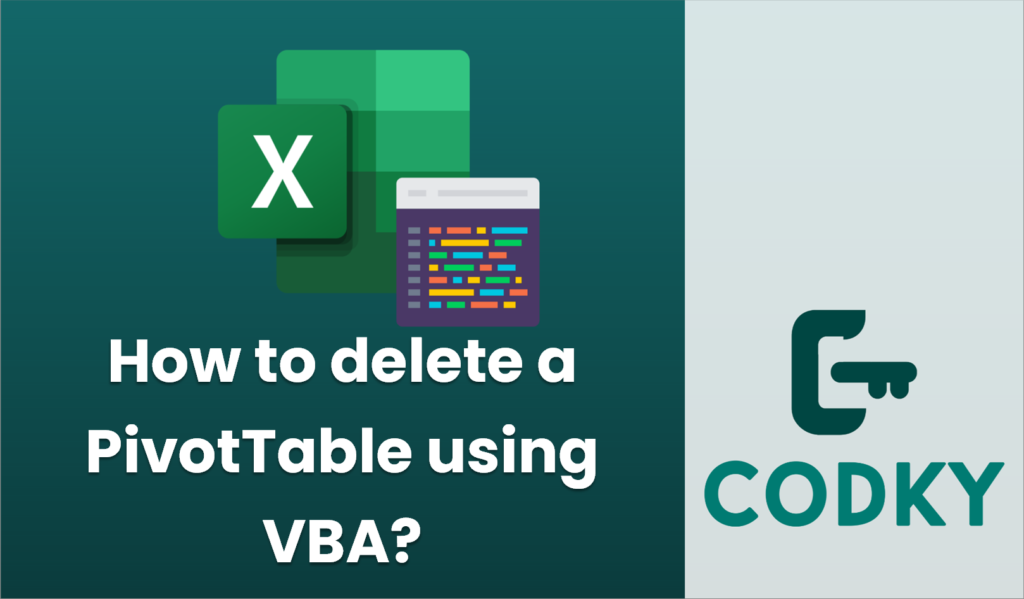
To delete a PivotTable using VBA, you need to ensure that you’ve identified the correct PivotTable object and then delete it. Here’s how you can do it:
- Identify the worksheet and the PivotTable you want to delete.
- Use the `PivotTables` collection to reference the specific PivotTable.
- Use the `Delete` method to remove the PivotTable.
Here is a sample VBA code to delete a PivotTable:
Sub DeletePivotTable()
Dim ws As Worksheet
Dim pt As PivotTable
Dim ptName As String
' Set your worksheet name
Set ws = ThisWorkbook.Sheets("Sheet1")
' Set your PivotTable name
ptName = "PivotTable1"
' Check if the PivotTable exists
On Error Resume Next
Set pt = ws.PivotTables(ptName)
On Error GoTo 0
If Not pt Is Nothing Then
' Clear the range where the PivotTable is located
pt.TableRange2.Clear
' Delete the PivotTable
pt.TableRange2.Delete
Else
MsgBox "PivotTable '" & ptName & "' not found."
End If
End Sub
Explanation:
- `ws`: Represents the worksheet containing the PivotTable. Adjust `”Sheet1″` to the actual worksheet name.
- `pt`: A variable that references the PivotTable.
- `ptName`: The name of the PivotTable you want to delete. Make sure this matches the name in your workbook.
- `pt.TableRange2.Clear`: Clears all data and formatting in the PivotTable range.
- `pt.TableRange2.Delete`: Deletes the entire range occupied by the PivotTable.
Notes:
- This method deletes the entire cell range occupied by the PivotTable, which is often necessary when removing a PivotTable.
- Ensure that you have saved your work before running this code, as deleting a PivotTable cannot be undone.
- If the PivotTable is not found, a message box will notify you.
Modify the worksheet name and PivotTable name as needed for your specific use case.






