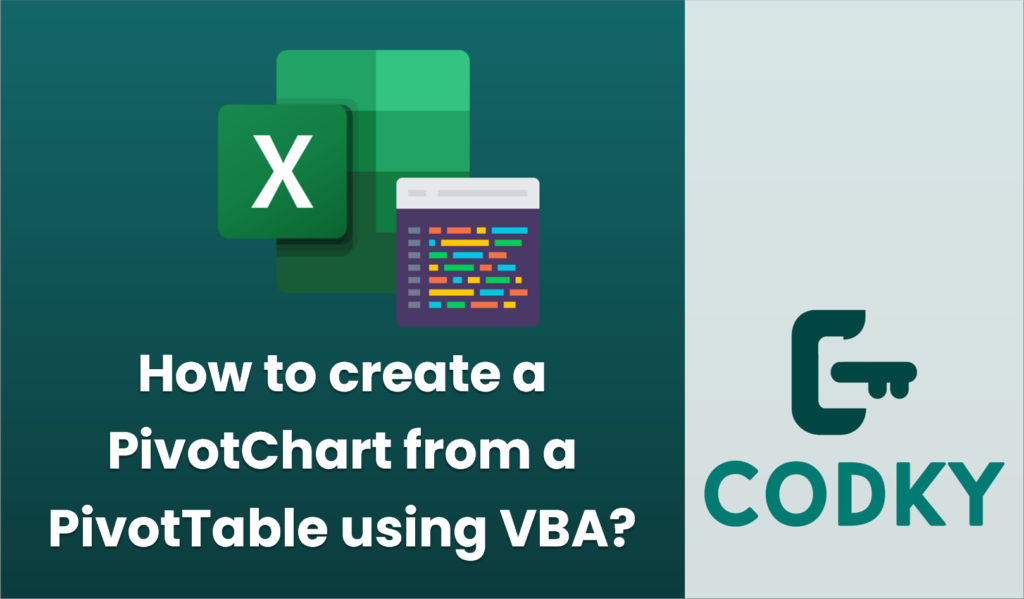
Creating a PivotChart from a PivotTable using VBA involves a few steps where you set up the PivotChart based on an existing PivotTable. Here is a step-by-step guide to do it:
Sub CreatePivotChartFromPivotTable()
Dim ws As Worksheet
Dim pvt As PivotTable
Dim pvtChart As ChartObject
' Reference the worksheet containing the PivotTable
Set ws = ThisWorkbook.Sheets("Sheet1") ' Change "Sheet1" to your sheet name
' Reference the PivotTable
Set pvt = ws.PivotTables("PivotTable1") ' Change "PivotTable1" to your PivotTable name
' Add a new ChartObject to the worksheet
Set pvtChart = ws.ChartObjects.Add(Left:=300, Top:=5, Width:=400, Height:=200) ' Adjust positioning as needed
' Set the source of the chart to the PivotTable
With pvtChart
.Chart.SetSourceData Source:=pvt.TableRange1
.Chart.ChartType = xlColumnClustered ' Change to desired chart type
End With
' Optionally, set chart title and other properties
With pvtChart.Chart
.HasTitle = True
.ChartTitle.Text = "PivotChart Title" ' Set the title as needed
' You can modify further chart properties here
End With
End Sub
- Prepare Your Data: Make sure you have your data set and a PivotTable created from it. The PivotTable must already exist in your Excel workbook.
- Open VBA Editor:
- Press `ALT + F11` to open the VBA editor.
- Insert a Module:
- Go to `Insert` > `Module` to add a new module where you will write your VBA code.
- Write the VBA Code:
- You can use the following VBA code as a template to create a PivotChart from an existing PivotTable. This example assumes your PivotTable is on the first worksheet and is named “PivotTable1”.
- Run the Macro:
- Press `F5` or run the macro to execute it. This will create a PivotChart on the specified worksheet.
Key Points:
- Update `”Sheet1″` with the actual sheet name containing your PivotTable.
- Change `”PivotTable1″` to the actual name of your PivotTable.
- Adjust the `Left`, `Top`, `Width`, and `Height` parameters to position the chart as desired on your worksheet.
- You can modify the `ChartType` (e.g., `xlBarClustered`, `xlLine`, etc.) and other properties to suit your needs.
This VBA script will create a PivotChart on the same worksheet as your PivotTable. If you want to position it on another sheet or customize it further, adjust the references and properties accordingly.






