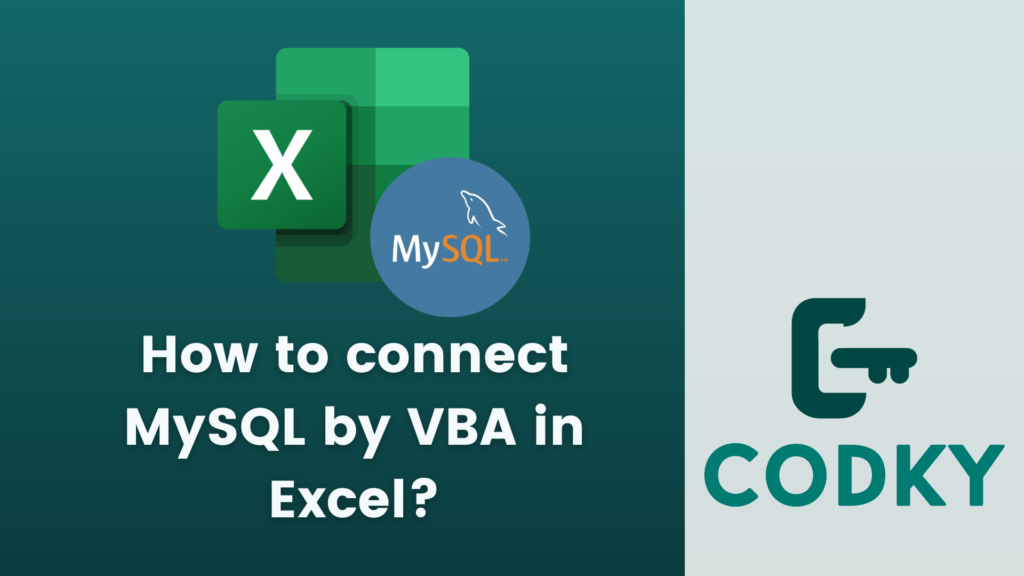 To connect to a MySQL database using VBA in Excel, you can use the ADO (ActiveX Data Objects) library. ADO provides a set of objects and methods that allow you to interact with databases. Here’s an example of how you can establish a connection to MySQL using VBA:
To connect to a MySQL database using VBA in Excel, you can use the ADO (ActiveX Data Objects) library. ADO provides a set of objects and methods that allow you to interact with databases. Here’s an example of how you can establish a connection to MySQL using VBA:
Step-by-step guide
1.- Set up the MySQL Connector/ODBC driver Before you can connect to MySQL from Excel, you need to install the MySQL Connector/ODBC driver. You can download it from the official MySQL website and follow the installation instructions. Download the driver here: https://dev.mysql.com/downloads/connector/odbc/ 2.- Enable the Microsoft ActiveX Data Objects Library Open the Excel workbook in which you want to connect to MySQL.- Add a reference to the Microsoft ActiveX Data Objects Library:
- Press Alt+F11 to open the VBA editor.
- Go to Tools -> References.
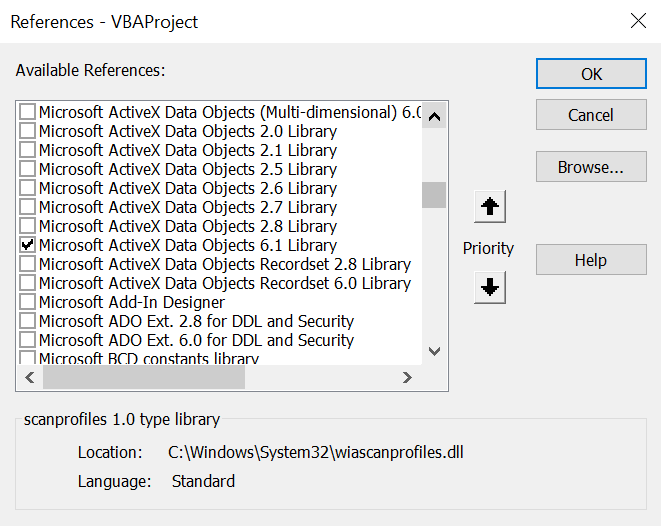
VBA Code
VBA
In the code above, you need to replace the placeholder values with your actual MySQL server name or IP address, database name, username, and password. The connection string is built using the MySQL ODBC driver and the provided connection parameters.
The code creates a new connection object using CreateObject(“ADODB.Connection”) and opens the connection using the Open method. After opening the connection, it checks the connection state and displays a message box indicating whether the connection was successful or not. Finally, the connection is closed and the memory is cleaned up.
Sub ConnectToMySQL()
Dim conn As Object
Dim serverName As String
Dim dbName As String
Dim userName As String
Dim password As String
Dim connectionString As String
' Set the connection parameters
serverName = "localhost" ' Replace with your server name or IP address
dbName = "your_database" ' Replace with your database name
userName = "your_username" ' Replace with your MySQL username
password = "your_password" ' Replace with your MySQL password
' Build the connection string
connectionString = "Driver={MySQL ODBC 8.0.33 Driver};" & _
"Server=" & serverName & ";" & _
"Database=" & dbName & ";" & _
"User=" & userName & ";" & _
"Password=" & password & ";"
' Create a new connection object
Set conn = CreateObject("ADODB.Connection")
' Open the connection
conn.Open connectionString
' Check if the connection is successful
If conn.State = 1 Then
MsgBox "Connected to MySQL successfully!"
Else
MsgBox "Failed to connect to MySQL."
End If
' Close the connection
conn.Close
' Clean up memory
Set conn = Nothing
End Sub






