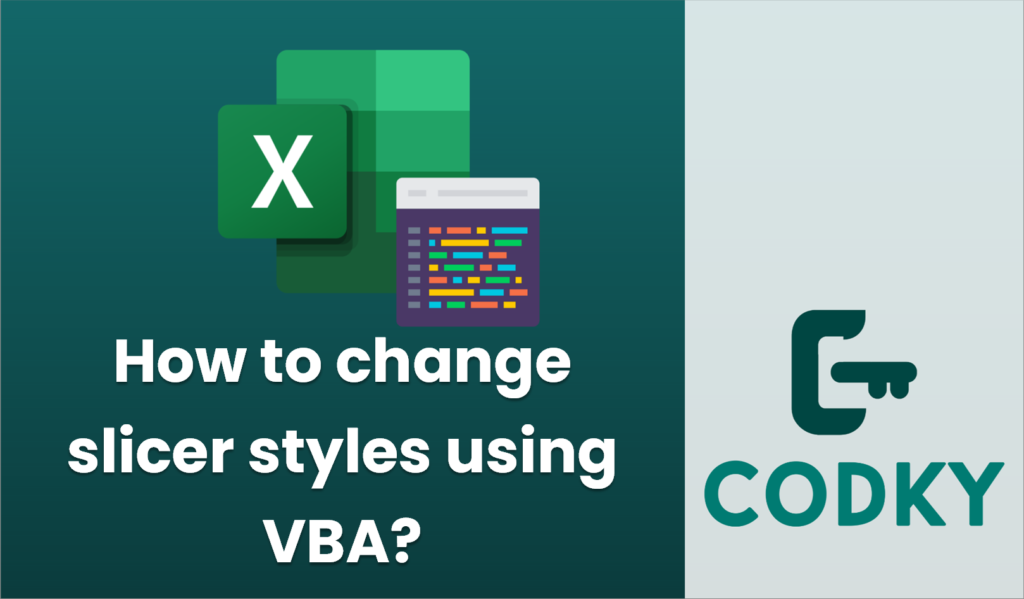
Changing slicer styles using VBA in Excel involves accessing the slicer object and modifying its style property. Here’s a basic guide to how you can do this:
Sub ChangeSlicerStyle()
Dim ws As Worksheet
Dim slicerCache As SlicerCache
Dim slicer As Slicer
' Set the worksheet and the specific slicer cache
Set ws = ThisWorkbook.Worksheets("Sheet1") ' Update with your sheet name
Set slicerCache = ThisWorkbook.SlicerCaches("Slicer_Product") ' Update with your slicer cache name
' Iterate through all slicers associated with the cache
For Each slicer In slicerCache.Slicers
slicer.Style = "SlicerStyleDark1" ' Update with your desired style
Next slicer
End Sub
- Open the Visual Basic for Applications Editor:
- Press `ALT` + `F11` to open the VBA editor.
- Insert a Module:
- In the VBA editor, go to the menu bar, click on `Insert`, and then select `Module` to insert a new module into your workbook.
- Write the VBA Code:
- Below is a sample VBA code to change the style of slicers in your worksheet:
- Update placeholders:
- Replace `”Sheet1″` with the actual name of your worksheet where the slicer is located.
- Replace `”Slicer_Product”` with the name of your slicer cache. You can find this in the slicer settings or by inspecting the slicers in your workbook, or by checking in the VBA editor under `SlicerCaches`.
- Replace `”SlicerStyleDark1″` with the desired slicer style. You can choose from available styles like `”SlicerStyleLight1″`, `”SlicerStyleDark2″`, etc.
- Run the Macro:
- Press `F5` or go to `Run` > `Run Sub/UserForm` in the VBA editor to execute the macro. This should change the style of your specified slicers.
Important Notes:
- Ensure that macros are enabled in your Excel file to run VBA scripts.
- You can find available slicer styles by going to the slicer tools in Excel and viewing slicer style options.
- This guide assumes you have some familiarity with VBA and the object model of Excel. If not, you may want to explore more documentation on Excel VBA for deeper understanding.
By following these steps, you can customize slicer styles programmatically using VBA, giving you the flexibility to dynamically alter your Excel reports’ appearance.






