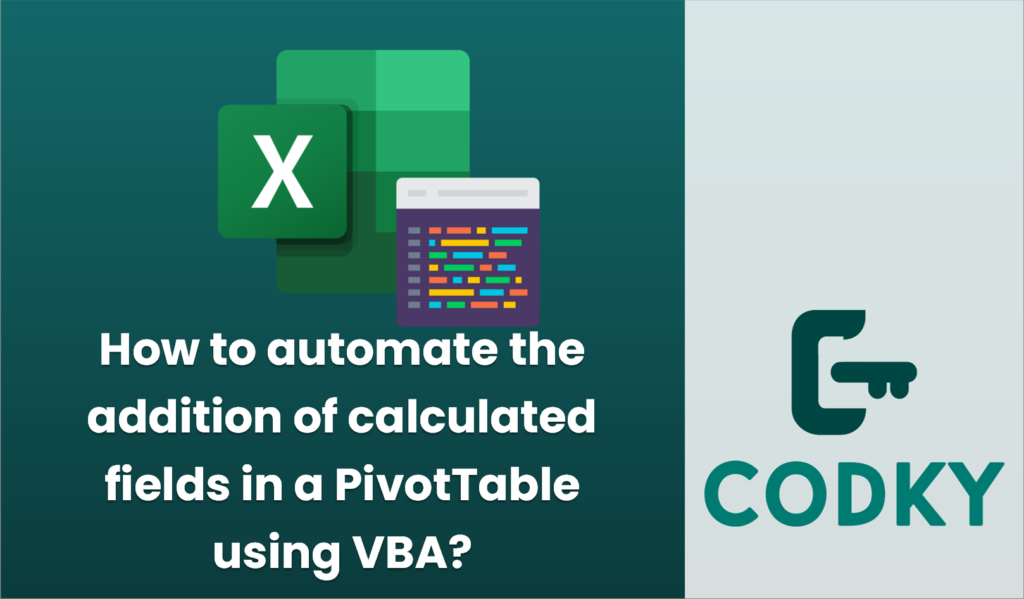
Automating the addition of calculated fields in a PivotTable using VBA involves writing a macro that accesses the PivotTable object and adds calculated fields as required. Here’s a step-by-step guide to creating such a macro:
Sub AddCalculatedField()
Dim ws As Worksheet
Dim pt As PivotTable
Dim pf As PivotField
Dim calcFieldName As String
Dim calcFormula As String
' Set the worksheet and PivotTable
Set ws = ThisWorkbook.Sheets("Sheet1") ' Change "Sheet1" to your sheet name
Set pt = ws.PivotTables("PivotTable1") ' Change "PivotTable1" to your PivotTable name
' Define the name and formula for the calculated field
calcFieldName = "CalculatedField1" ' Change to desired field name
calcFormula = "=Field1*0.1" ' Example formula (change Field1 and formula as needed)
' Add the calculated field
On Error Resume Next ' To handle cases where field might already exist
Set pf = pt.CalculatedFields(calcFieldName) ' Try to get the existing calculated field
On Error GoTo 0
If pf Is Nothing Then
pt.CalculatedFields.Add Name:=calcFieldName, Formula:=calcFormula
Else
' If field already exists, update its formula
pf.Formula = calcFormula
End If
' Refresh the PivotTable to reflect changes
pt.RefreshTable
End Sub
- Open the VBA Editor:
- Press `ALT` + `F11` to open the Visual Basic for Applications editor in Excel.
- Insert a Module:
- In the VBA editor, right-click on any of the objects for your workbook, select `Insert`, and then `Module`. This creates a new module where you can write your macro.
- Write the Macro:
- Here’s an example of a VBA script to add a calculated field to a PivotTable:
- Customize the Macro:
- Worksheet Name: Change `”Sheet1″` to the name of the worksheet that contains your PivotTable.
- PivotTable Name: Change `”PivotTable1″` to match the name of your PivotTable.
- Calculated Field Name: Modify `calcFieldName` to the desired name for your calculated field.
- Formula: Update `calcFormula` with the correct formula. Replace `Field1` with the names of the fields in your PivotTable and adjust the calculation as needed.
- Run the Macro:
- Close the VBA editor, go back to Excel, and run your macro by pressing `ALT` + `F8`, selecting `AddCalculatedField`, and clicking `Run`.
This script handles errors where the calculated field might already exist by checking for its presence and updating the formula if needed. It also refreshes the PivotTable to ensure the new calculated field is visible and correctly applied. Adjust the script further as necessary to match your specific needs and PivotTable configurations.






