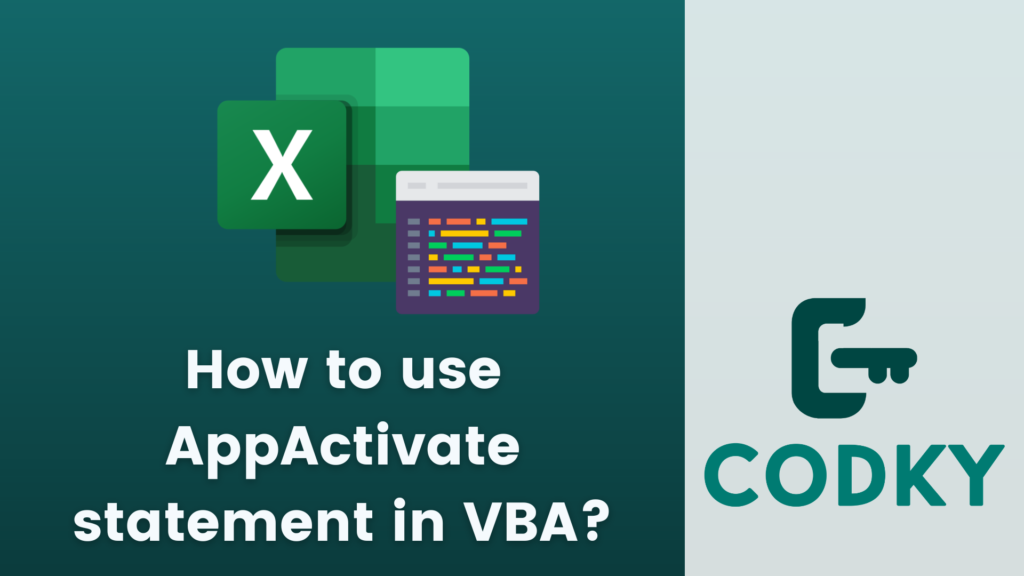 The AppActivate statement in VBA (Visual Basic for Applications) is used to activate an application window. This can be useful when you have multiple applications open and you want your VBA code to bring a specific application to the foreground to interact with it.
Here’s how you can use the AppActivate statement:
The AppActivate statement in VBA (Visual Basic for Applications) is used to activate an application window. This can be useful when you have multiple applications open and you want your VBA code to bring a specific application to the foreground to interact with it.
Here’s how you can use the AppActivate statement:
VBA
AppActivate title [, wait]- title: This is a required parameter. It can be either the title of the application window (as a string) or the task ID of the application (as a number).
- wait (optional): This parameter determines if the code should wait for the application to be activated before continuing. It can be True or False.
Examples:
Activating an Application by Title:
VBA
This will activate the window titled “Microsoft Word”.
AppActivate "Microsoft Word"Activating an Application by Task ID:
VBA
This will start Notepad and then activate it using its task ID.
Dim taskId As Double
taskId = Shell("NOTEPAD.EXE", 1)
AppActivate taskIdUsing Wait Parameter:
VBA
This will activate the “Microsoft Excel” window and wait for the activation to complete before continuing with the next line of code.
AppActivate "Microsoft Excel", TrueImportant Points:
- The window title must match exactly. If there are multiple windows with the same title, AppActivate will activate the one that was most recently active.
- If AppActivate can’t find a window with the specified title, it will throw an error. You might want to use error handling to manage such cases.
- The use of AppActivate can be system-dependent and may not work the same way on different operating systems or with different versions of Office applications.
Error Handling:
To avoid runtime errors if the specified application is not found, you can use error handling like this:VBA
This will display a message if “Microsoft Word” is not open.
Remember, while AppActivate is a powerful tool, it depends on the specific setup of the user’s machine, so it’s not always the most reliable method for managing applications via VBA.
On Error Resume Next
AppActivate "Microsoft Word"
If Err.Number <> 0 Then
MsgBox "Application not found!"
Err.Clear
End If





