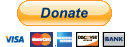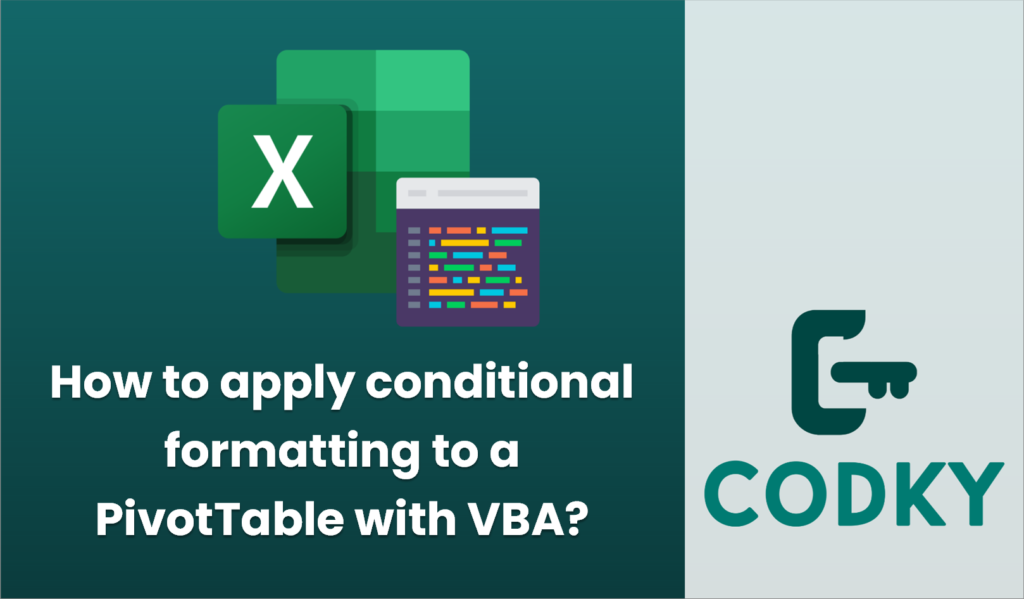
Applying conditional formatting to a PivotTable using VBA can be a powerful way to enhance the readability and analysis of your data. Here’s a step-by-step guide to help you achieve this:
- Open Excel and Access Developer Tools:
Make sure you have the Developer tab enabled in your Excel. If not, you can enable it via `File > Options > Customize Ribbon` and check ‘Developer’.
- Create or Select Your PivotTable:
First, ensure that you have a PivotTable created in your worksheet. Note the name of the worksheet and the range or the PivotTable’s specific name.
- Open the VBA Editor:
Press `ALT + F11` to open the Visual Basic for Applications editor.
- Insert a New Module:
In the VBA editor, insert a new module by right-clicking on any of the items under `VBAProject`, select `Insert`, and then `Module`.
- Write VBA Code:
Now, you can write a VBA subroutine to apply conditional formatting to your PivotTable. Below is a sample code snippet for guidance:
Sub ApplyConditionalFormattingToPivotTable()
Dim ws As Worksheet
Dim pt As PivotTable
Dim formatRange As Range
Dim formatCondition As FormatCondition
' Set the worksheet and PivotTable
Set ws = ThisWorkbook.Sheets("YourSheetName") ' Change to your actual sheet name
Set pt = ws.PivotTables("YourPivotTableName") ' Use your PivotTable name
' Set the range that you want to apply the conditional formatting to
Set formatRange = pt.TableRange1 ' This refers to the entire PivotTable range
' You can specify more granular ranges, like pivot data body range:
' Set formatRange = pt.DataBodyRange
' Clear any existing conditional formatting
formatRange.FormatConditions.Delete
' Add a new format condition (e.g., setting cells greater than 100 to have a specific format)
Set formatCondition = formatRange.FormatConditions.Add(Type:=xlCellValue, _
Operator:=xlGreater, Formula1:="100")
' Define the format you want to apply
With formatCondition
.Font.Color = RGB(255, 0, 0) ' Red font color
.Interior.Color = RGB(255, 255, 0) ' Yellow background color
.Font.Bold = True
End With
' Notify that the task is complete
MsgBox "Conditional formatting applied to PivotTable."
End Sub
- Customize Your Script:
- Replace `”YourSheetName”` with the actual name of your worksheet.
- Replace `”YourPivotTableName”` with the name of your PivotTable.
- Modify the conditional statement and formatting settings as needed.
- Run the VBA Script:
Close the VBA editor and run your script by pressing `ALT + F8`, selecting `ApplyConditionalFormattingToPivotTable`, and then clicking `Run`.
- Save Your Workbook:
Remember that you should save your workbook as a macro-enabled file (`.xlsm`) to retain the VBA script.
This script provides a basic framework for applying conditional formatting to a PivotTable. You can further customize the VBA script based on your specific conditional formatting needs.