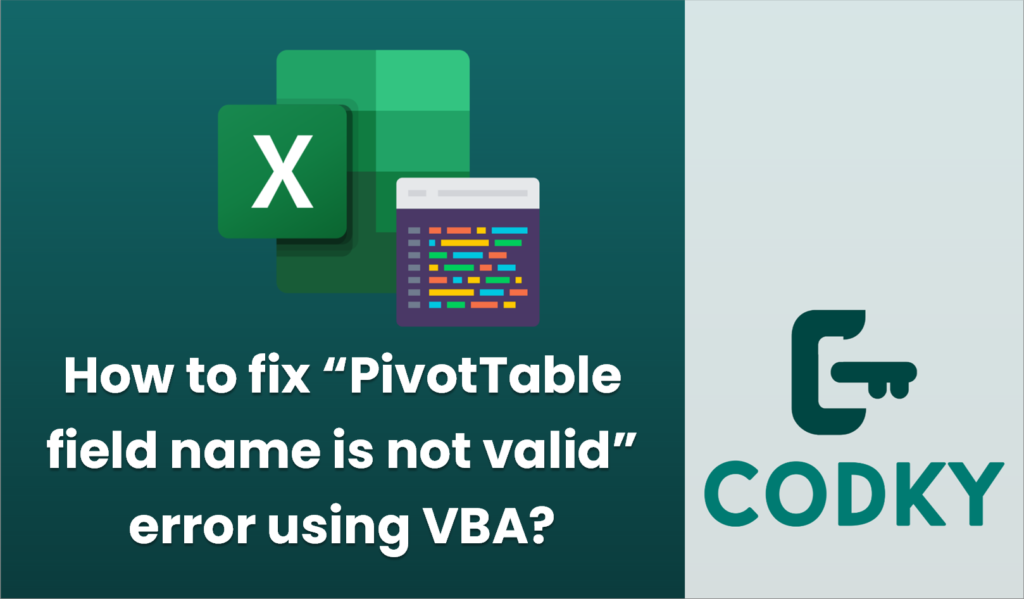
The “PivotTable field name is not valid” error in Excel typically occurs when there are issues with the input data range used to create the PivotTable. This can be due to missing headers, empty rows/columns within the selected range, or non-contiguous data. To fix this error using VBA, you can follow these steps:
Steps to Fix the Error:
- Ensure Data Range is Continuous: Make sure your data range is continuous, without any blank rows or columns.
- Ensure Every Column Has a Header: Every column in your chosen range must have a header, which should not be empty.
- Select the Correct Data Range: Verify that the selected range includes all the necessary data along with headers.
VBA Code Example:
The following VBA code provides a way to fix common issues that cause the “PivotTable field name is not valid” error:
Sub FixPivotTableFieldError()
Dim ws As Worksheet
Dim pt As PivotTable
Dim pc As PivotCache
Dim dataRange As Range
Dim lastRow As Long, lastCol As Long
' Set the worksheet you are working with
Set ws = ThisWorkbook.Sheets("Sheet1")
' Find the last row and column of the data
lastRow = ws.Cells(ws.Rows.Count, 1).End(xlUp).Row
lastCol = ws.Cells(1, ws.Columns.Count).End(xlToLeft).Column
' Define data range with headers
Set dataRange = ws.Range(ws.Cells(1, 1), ws.Cells(lastRow, lastCol))
' Check if there are any blank headers and fill them if necessary
Dim colHeader As Range
For Each colHeader In ws.Range(ws.Cells(1, 1), ws.Cells(1, lastCol))
If IsEmpty(colHeader.Value) Then
colHeader.Value = "Header" & colHeader.Column
End If
Next colHeader
' Create Pivot Cache
Set pc = ThisWorkbook.PivotCaches.Create( _
SourceType:=xlDatabase, _
SourceData:=dataRange)
' Create Pivot Table
Set pt = pc.CreatePivotTable( _
TableDestination:=ws.Cells(3, lastCol + 2), _
TableName:="PivotTable1")
' Add fields (Example - change as needed)
With pt
.PivotFields("Header1").Orientation = xlRowField
.PivotFields("Header2").Orientation = xlDataField
End With
End Sub
Key Points:
- Define Data Range with Headers: The `dataRange` is defined from the top-left cell including headers to the last used cell.
- Add Headers if Missing: The code iterates through the headers in the first row and fills in any missing headers with default text.
- Create Pivot Cache and Pivot Table: The code creates a new pivot cache and pivot table based on the corrected range.
- Add Pivot Table Fields Dynamically: The example assumes “Header1” and “Header2” are valid headers—adjust as needed for your data.
Adjust the worksheet name and field names as per your requirements to ensure the code works with your specific setup. This code automatically identifies and addresses potential issues in your data range that could lead to common PivotTable errors.






