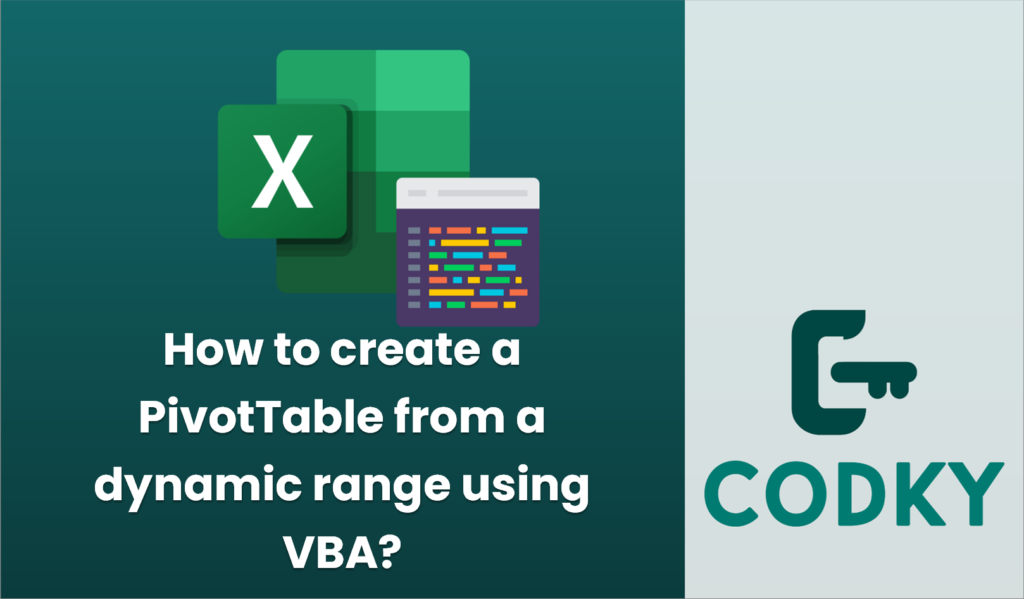
Creating a PivotTable from a dynamic range using VBA involves several steps. Here’s a step-by-step guide to achieving this:
- Define the Dynamic Range: Before creating the PivotTable, you need to determine the last row and column of your data to define the dynamic range.
- Use VBA to Create the PivotTable: Once the range is defined, you can use VBA to create the PivotTable.
Here’s a sample VBA code that demonstrates how to create a PivotTable from a dynamic range:
Sub CreatePivotTableFromDynamicRange()
Dim ws As Worksheet
Dim wsPivot As Worksheet
Dim dataRange As Range
Dim pivotTableRange As Range
Dim lastRow As Long
Dim lastCol As Long
Dim pivotTable As PivotTable
Dim pivotCache As PivotCache
Dim pivotTableName As String
' Your data is on Sheet1 (change as needed)
Set ws = ThisWorkbook.Worksheets("Sheet1")
' Find the last row of the data
lastRow = ws.Cells(ws.Rows.Count, 1).End(xlUp).Row
' Find the last column of the data
lastCol = ws.Cells(1, ws.Columns.Count).End(xlToLeft).Column
' Set the dynamic data range
Set dataRange = ws.Range(ws.Cells(1, 1), ws.Cells(lastRow, lastCol))
' Add a new worksheet for the PivotTable (optional)
Set wsPivot = ThisWorkbook.Worksheets.Add
wsPivot.Name = "PivotTableSheet" ' Change the name if needed
' Set the PivotTable range on the new worksheet
Set pivotTableRange = wsPivot.Cells(1, 1)
' Create the PivotTable cache
Set pivotCache = ThisWorkbook.PivotCaches.Create(SourceType:=xlDatabase, SourceData:=dataRange)
' Add the PivotTable to the worksheet
pivotTableName = "MyPivotTable" ' Define a unique name for your PivotTable
Set pivotTable = pivotCache.CreatePivotTable(TableDestination:=pivotTableRange, TableName:=pivotTableName)
' Optional: Configure fields
With pivotTable
' Example: Set fields in the PivotTable (update as needed)
.PivotFields("Field1").Orientation = xlRowField
.PivotFields("Field2").Orientation = xlColumnField
.PivotFields("Field3").Orientation = xlDataField
End With
MsgBox "PivotTable created successfully!"
End Sub
Explanation:
- Dynamic Range: The script first identifies the dynamic range by finding the last row and column with data.
- Worksheet Setup: It sets up a new worksheet where the PivotTable will be created (you can also place it on an existing sheet if preferred).
- PivotCache and PivotTable Creation: A PivotCache is created from the specified data range, and a PivotTable is created from this cache.
- Field Configuration: You can customize the fields in your PivotTable by changing the field names and orientations.
Notes:
- Make sure to replace `”Sheet1″` and field names (`”Field1″`, `”Field2″`, etc.) with the appropriate names based on your data.
- You may want to handle exceptions or test if the sheet already exists to avoid errors when adding a new sheet.
- To execute this script, press `ALT + F11` to open the VBA Editor, insert a new module, and paste the code into the module. Then, run the macro from Excel to create the PivotTable.






