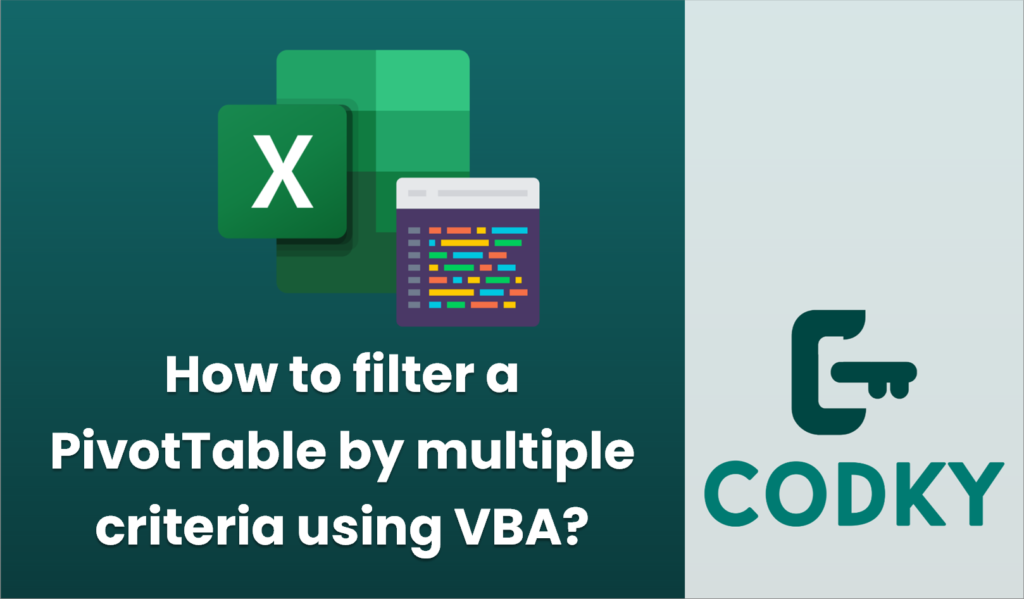
To filter a PivotTable by multiple criteria using VBA, you’ll want to interact with the `PivotFilters` or the `PivotFields` objects. Here’s a step-by-step guide to help you achieve this in Excel:
Example Situation
Assume you have a PivotTable with a field named “Category” and another field named “Date”. You want to filter this PivotTable to show only certain categories and a specific date range.
VBA Code Example
Here is an example VBA macro that filters a PivotTable based on multiple criteria:
Sub FilterPivotTable()
Dim ws As Worksheet
Dim pt As PivotTable
Dim pfCategory As PivotField
Dim pfDate As PivotField
Dim pi As PivotItem
' Specify the worksheet and the PivotTable
Set ws = ThisWorkbook.Worksheets("Sheet1")
Set pt = ws.PivotTables("PivotTable1")
' Specify the field for categories
Set pfCategory = pt.PivotFields("Category")
' Clear any existing filters
pfCategory.ClearAllFilters
' Filter the "Category" field to show only selected items
' Hide all items first
For Each pi In pfCategory.PivotItems
pi.Visible = False
Next pi
' Show only the desired items
pfCategory.PivotItems("Category1").Visible = True
pfCategory.PivotItems("Category2").Visible = True
' Specify the field for date
Set pfDate = pt.PivotFields("Date")
' Clear any existing filters
pfDate.ClearAllFilters
' Set a filter for the "Date" field
With pfDate
.PivotFilters.Add Type:=xlAfterOrEqualTo, Value1:=DateValue("2022-01-01")
.PivotFilters.Add Type:=xlBeforeOrEqualTo, Value1:=DateValue("2022-12-31")
End With
End Sub
Explanation
- Setup Worksheet and PivotTable References: Change `”Sheet1″` and `”PivotTable1″` to your actual worksheet and PivotTable names.
- Category Field Filter: It clears any existing filters and then sets a visibility filter to show only specific categories (“Category1” and “Category2”).
- Date Field Filter: Again, it clears any existing filters before adding date filters to include only dates between “2022-01-01” and “2022-12-31”.
Notes
- Make sure that the categories (“Category1” and “Category2”) and dates (adjust `”2022-01-01″` and `”2022-12-31″`) exist in your data.
- Adjust object names and conditions as needed to suit your specific requirements.
- Be cautious about large data sets as manipulating large PivotTables might be resource-intensive.
This basic setup can be adapted to different fields and filter types (such as numeric, etc.) by changing the field names and filter conditions.






