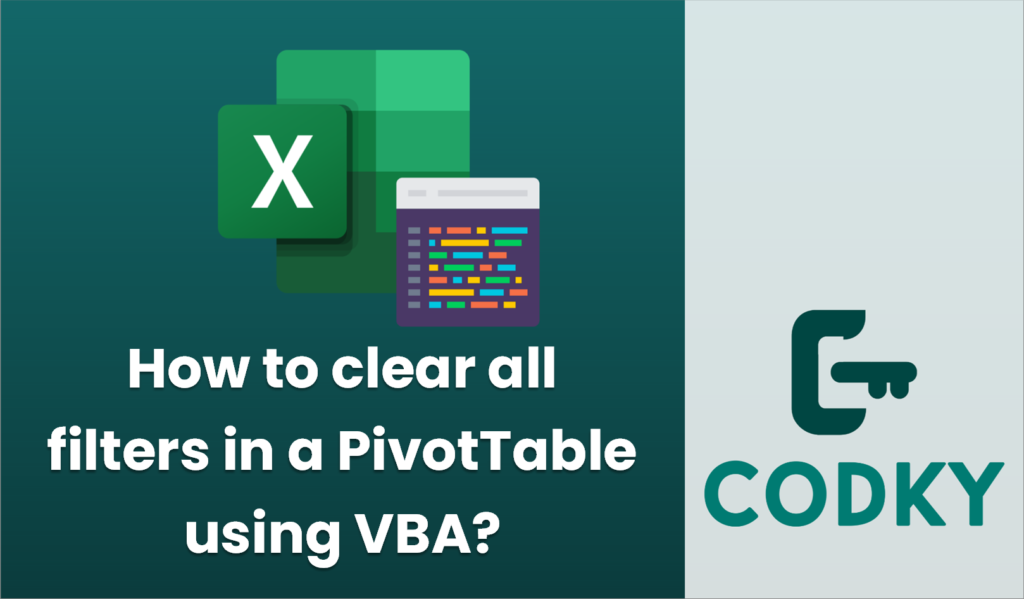
To clear all filters in a PivotTable using VBA, you can loop through each PivotField in the PivotTable and set its `ClearAllFilters` method. This will reset any filtering that has been applied to your PivotTable. Here is a sample VBA code to accomplish this task:
Sub ClearAllFiltersInPivotTable()
Dim ws As Worksheet
Dim pt As PivotTable
Dim pf As PivotField
' Set the worksheet containing the PivotTable
Set ws = ThisWorkbook.Sheets("Sheet1") ' Change "Sheet1" to your sheet name
' Set the PivotTable you want to clear filters from
Set pt = ws.PivotTables("PivotTable1") ' Change "PivotTable1" to your PivotTable name
' Loop through each PivotField in PivotTable and clear filters
For Each pf In pt.PivotFields
pf.ClearAllFilters
Next pf
' Option: refresh the PivotTable if needed
' pt.RefreshTable
' Message box to confirm action
MsgBox "All filters in the PivotTable have been cleared."
End Sub
Instructions:
- Open the VBA Editor: Press `ALT` + `F11` in Excel.
- Insert a Module: Right-click on any workbook or sheet name in the “Project” navigation pane, select `Insert`, and then click `Module`.
- Copy and Paste the Code: Copy the code provided above and paste it into the module.
- Adjust Worksheet Name: Change `”Sheet1″` to the actual name of the worksheet containing your PivotTable.
- Adjust PivotTable Name: Change `”PivotTable1″` to the actual name of your PivotTable.
- Run the Macro: Press `F5` or go back to Excel and run the macro from the `Macro` dialog box (`ALT` + `F8`).
Important Notes:
- Make sure the worksheet and PivotTable names in the code match exactly with those in your Excel workbook.
- Ensure that the necessary VBA references are enabled if needed, and macros are allowed to run in your workbook for the VBA script to execute properly.
- This script will clear all filters but will not disturb the overall layout or data within the PivotTable.






