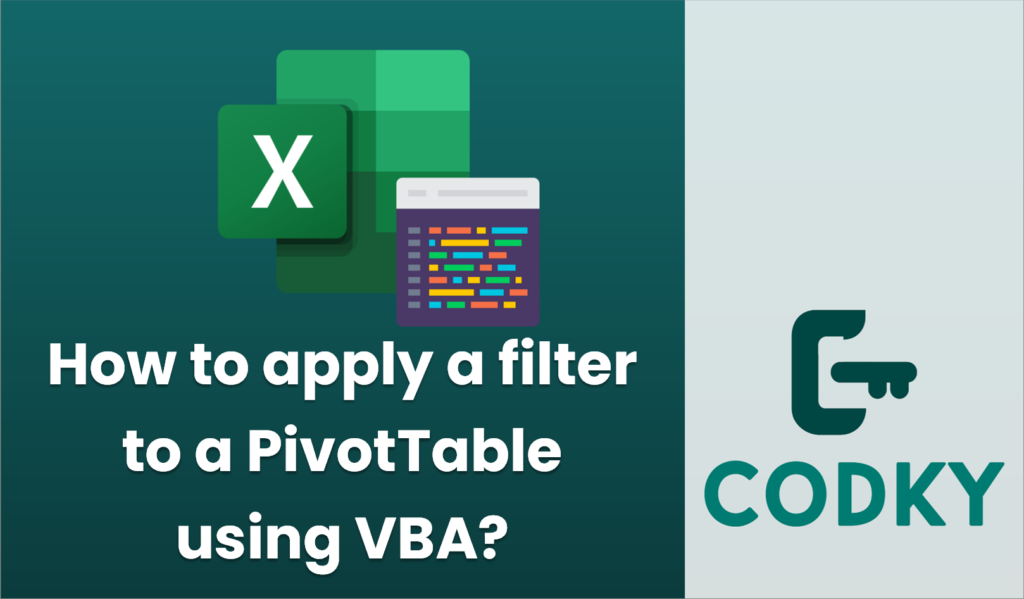
Applying a filter to a PivotTable using VBA involves a few key steps, including specifying the PivotTable, the field you want to filter, and the criteria for the filter. Here’s a basic example of how you can apply a filter to a PivotTable using VBA:
Sub FilterPivotTable()
Dim ws As Worksheet
Dim pt As PivotTable
Dim pf As PivotField
' Set the worksheet where the PivotTable is located
Set ws = ThisWorkbook.Sheets("Sheet1") ' Adjust the sheet name as necessary
' Set the PivotTable you want to work with
Set pt = ws.PivotTables("PivotTable1") ' Adjust the PivotTable name as necessary
' Set the PivotField you want to apply the filter to
Set pf = pt.PivotFields("Field_Name") ' Adjust the field name as necessary
' Clear previous filters
pf.ClearAllFilters
' Apply a filter to include only a specific item
' Replace "Item_Name" with the actual item you want to filter by
pf.CurrentPage = "Item_Name"
' Alternatively, to apply a filter to exclude specific items, use the following:
' pf.HiddenItemsList = Array("Unwanted_Item_Name")
' If you want to apply multiple filters, you need to use the PivotItems method
' Example: Hide all items and then show only the selected ones
' Dim pi As PivotItem
' For Each pi In pf.PivotItems
' pi.Visible = False
' Next pi
' pf.PivotItems("Item_Name").Visible = True
End Sub
Key Points:
- ws and pt Variables: These are used to set references to your worksheet and PivotTable, respectively. You need to update these with your specific sheet and PivotTable names.
- pf Variable: This refers to the PivotField you want to filter. Replace `”Field_Name”` with the name of the field you’re interested in.
- CurrentPage: This is used when dealing with PageFields (that act as filters) to set the filter criterion to a specific item.
- ClearAllFilters: This method clears any existing filters on the specified PivotField before applying new criteria. This is useful to start fresh with your filtering logic.
- HiddenItemsList: An alternative method to hide specific items from the PivotField by specifying an array of item names you want to exclude.
- Visible Property: When dealing with PivotItems, this property allows you to control the visibility of each item individually, offering fine-grain control over what is displayed in the PivotTable.
Adjust the parameters and logic as necessary to fit your specific needs and PivotTable structure.






