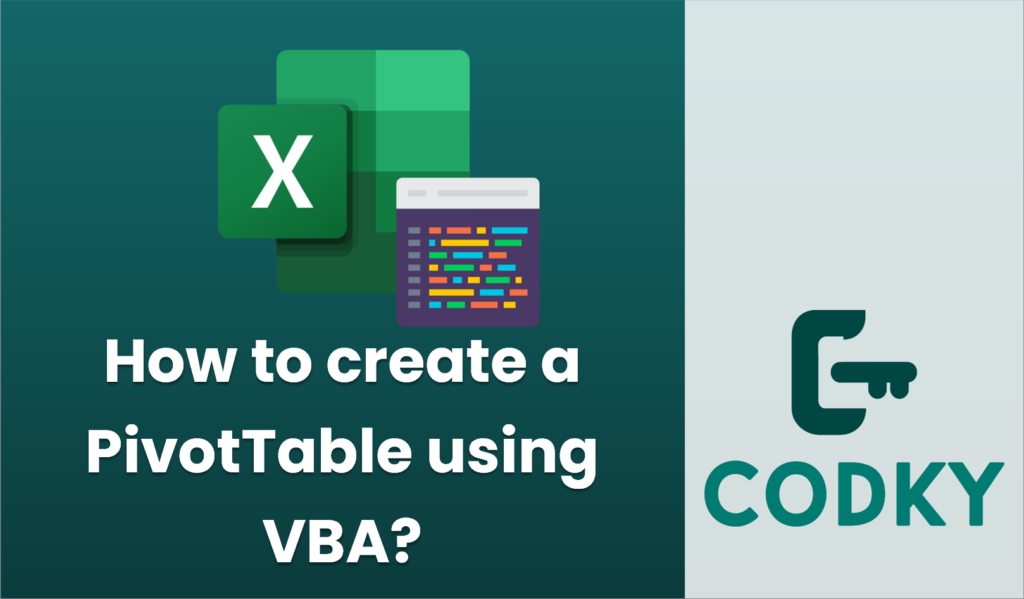
Creating a PivotTable using VBA in Excel involves several steps. Here’s a step-by-step guide to help you through the process:
Sub CreatePivotTable()
Dim wsData As Worksheet
Dim wsPivot As Worksheet
Dim pivotCache As PivotCache
Dim pivotTable As PivotTable
Dim dataRange As Range
' Set references for the data worksheet and pivot worksheet
Set wsData = ThisWorkbook.Sheets("Sheet1")
Set wsPivot = ThisWorkbook.Sheets("Sheet2")
' Define the range for source data
Set dataRange = wsData.Range("A1").CurrentRegion
' Create a PivotCache from the data range
Set pivotCache = ThisWorkbook.PivotCaches.Create( _
SourceType:=xlDatabase, _
SourceData:=dataRange)
' Define the destination range for the PivotTable
Dim pivotDestination As Range
Set pivotDestination = wsPivot.Range("A3") ' You can change this
' Create the PivotTable
Set pivotTable = pivotCache.CreatePivotTable( _
TableDestination:=pivotDestination, _
TableName:="MyPivotTable")
' Customize the PivotTable: RowFields, ColumnFields, DataFields
With pivotTable
.PivotFields("Field1").Orientation = xlRowField
.PivotFields("Field2").Orientation = xlColumnField
.PivotFields("Field3").Orientation = xlDataField
.PivotFields("Field3").Function = xlSum ' or use other functions like xlCount, xlAverage
.PivotFields("Field3").NumberFormat = "#,##0"
End With
End Sub
- Open the Visual Basic for Applications (VBA) Editor:
- Press `ALT + F11` to open the VBA editor in Excel.
- If you don’t have a module already, insert a new module by right-clicking on any existing modules on the left navigation pane (under your workbook name) and selecting `Insert > Module`.
- Write the VBA Code:
- The following is a sample VBA code to create a PivotTable. This code assumes you have some data in a worksheet named “Sheet1” starting from cell A1, and you want to create a PivotTable on “Sheet2”.
- Customize the VBA Code:
- Ensure you adjust `”Field1″`, `”Field2″`, and `”Field3″` to the actual headers in your dataset.
- Modify the `wsData`, `wsPivot`, `dataRange`, and `pivotDestination` as needed to reflect your workbook setup.
- Run the VBA Code:
- Close the VBA editor.
- Back in Excel, press `ALT + F8` to open the Macro dialog box.
- Select `CreatePivotTable` and click `Run`.
- Check the PivotTable:
- Navigate to “Sheet2” (or the sheet you set in your code) and check the created PivotTable.
- Modify and format the PivotTable manually if additional customization is needed.
Remember, this code is quite basic; you can expand and adapt it to include more complex structures, error handling, and dynamic features depending on your specific requirements.






