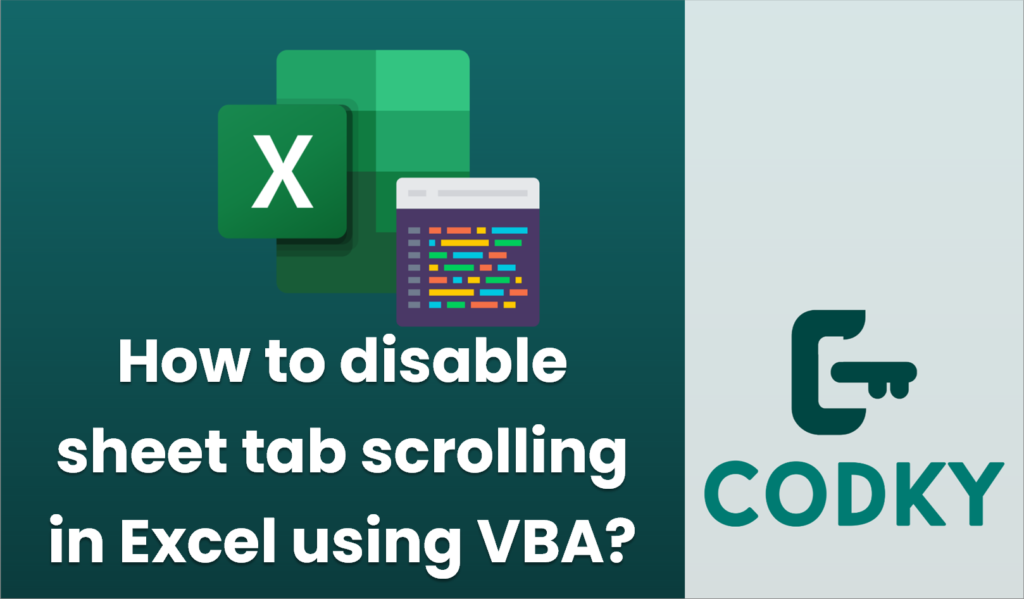
In Excel, sheet tab scrolling can be controlled using VBA by manipulating the `ScrollArea` property of a worksheet. However, it’s important to note that this property doesn’t directly control the scrolling of sheet tabs (the horizontal scrolling of the sheet name tabs at the bottom). The `ScrollArea` is used to restrict the user’s scrollable area within a worksheet to a specific range, not the sheet tabs.
Unfortunately, Excel does not provide a direct method via VBA to lock or disable the horizontal scrolling of sheet tabs. Sheet tab navigation and the visibility of sheets in the tabs are controlled by Excel’s interface and not exposed to VBA for direct tab scrolling control.
However, you can hide certain sheets or protect the workbook structure, which prevents users from scrolling to or accessing certain sheets.
Here’s how you can protect the workbook structure to prevent users from reordering, hiding, or unhiding sheets, which may indirectly limit the usage of sheet tabs:
- Protect Workbook Structure:
Protecting the workbook structure will prevent users from adding, deleting, hiding, or unhiding sheets, which affects the navigation of sheet tabs. Here’s how you can do it via VBA:
Sub ProtectWorkbook()
ThisWorkbook.Protect Structure:=True, Windows:=False, Password:="yourpassword"
End Sub
This code will protect the workbook’s structure with a password. Users won’t be able to change the order of sheets or hide/unhide them, which limits what they can do with the sheet tabs.
- VBA Example for Setting Scroll Area:
If you’re looking to restrict the scrollable area within a specific sheet, here is an example of how to set the scroll area on a sheet. This won’t stop tab scrolling but rather limits users to a specific range within a sheet.
Sub SetScrollArea()
Dim ws As Worksheet
Set ws = ThisWorkbook.Sheets("Sheet1") ' Change "Sheet1" to your specific sheet name
ws.ScrollArea = "A1:D10" ' Set the scrollable area to A1:D10
End Sub
- Hide Specific Sheets:
If your goal is to hide specific sheets so they aren’t visible in the sheet tabs, you can do so with the following VBA code:
Sub HideSheets()
ThisWorkbook.Sheets("Sheet2").Visible = xlSheetHidden ' Change "Sheet2" with your sheet name
End Sub
Please bear in mind that these methods only control what parts of the workbook and sheets users can see or interact with, rather than managing the actual sheet tab scroll functionality. Excel does not have built-in functionality or VBA support for directly disabling scrolling of sheet tabs themselves.






