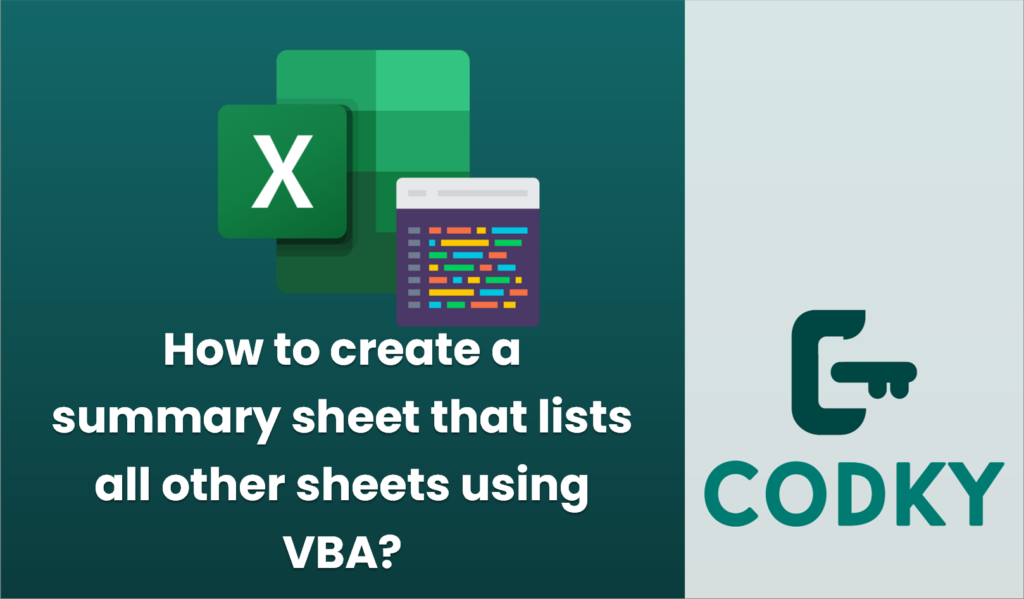
Creating a summary sheet that lists all other sheets in an Excel workbook using VBA can be very useful for quick navigation or overview purposes. Below is a step-by-step guide and example code to help you achieve this:
Step-by-Step Guide
Sub CreateSummarySheet()
Dim ws As Worksheet
Dim summarySheet As Worksheet
Dim i As Integer
' Check if "Summary" sheet already exists
On Error Resume Next
Set summarySheet = ThisWorkbook.Sheets("Summary")
On Error GoTo 0
' If "Summary" sheet exists, delete it
If Not summarySheet Is Nothing Then
Application.DisplayAlerts = False
summarySheet.Delete
Application.DisplayAlerts = True
End If
' Add a new "Summary" sheet
Set summarySheet = ThisWorkbook.Sheets.Add
summarySheet.Name = "Summary"
' Set headers
summarySheet.Cells(1, 1).Value = "Sheet Name"
summarySheet.Cells(1, 2).Value = "Index"
' Loop through each worksheet in the workbook
i = 2 ' Start from the second row
For Each ws In ThisWorkbook.Worksheets
If ws.Name <> "Summary" Then
summarySheet.Cells(i, 1).Value = ws.Name
summarySheet.Cells(i, 2).Value = ws.Index
i = i + 1
End If
Next ws
' Format headers
summarySheet.Rows(1).Font.Bold = True
summarySheet.Columns("A:B").AutoFit
End Sub
- Open Excel and Access the VBA Editor:
- Open your Excel workbook.
- Press `ALT` + `F11` to open the VBA Editor.
- Insert a New Module:
- In the VBA Editor, go to `Insert` > `Module` to create a new module.
- Write the VBA Code:
- Copy and paste the following VBA code into the module window.
- Run the VBA Code:
- Close the VBA Editor and go back to Excel.
- Press `ALT` + `F8` to open the Macro dialog box.
- Select `CreateSummarySheet` and click `Run`.
Explanation of the Code:
- Sheet Existence Check: The script first checks if a “Summary” sheet already exists, and if it does, it deletes it to avoid duplicates.
- Create a New Summary Sheet: A new worksheet named “Summary” is added to the workbook.
- Headers: Two headers are set, “Sheet Name” and “Index”, to list the sheet names and their respective index numbers.
- Loop Through Worksheets: The script loops through each sheet in the workbook, excluding the “Summary” sheet, and writes each sheet’s name and index to the summary.
- Formatting: The code sets the headers to bold and auto-fits the columns for better readability.
By running this macro, you will generate a summary sheet listing all other worksheets in your workbook, which can be especially useful for larger workbooks with numerous sheets.






