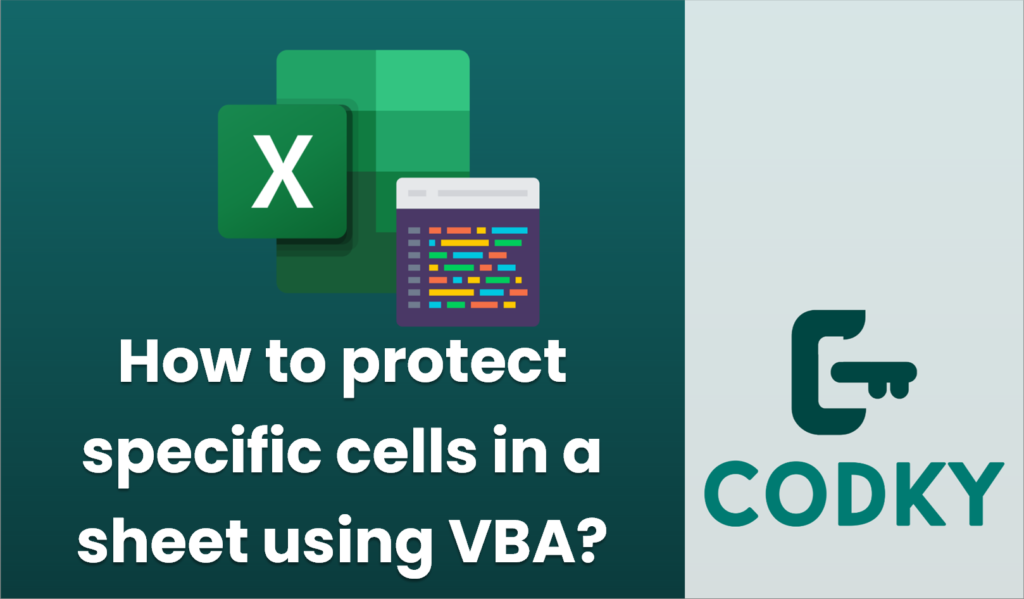
Protecting specific cells in an Excel sheet using VBA involves a few key steps:
- Unlock all cells: By default, all cells in an Excel worksheet are locked, but this locking takes effect only when the sheet is protected. To protect specific cells, you need to unlock all cells first.
- Lock the specific cells: After unlocking all cells, you can then lock the cells you want to protect.
- Protect the sheet: Finally, you protect the sheet so that only the locked cells are protected from editing.
Here’s how you can do this using VBA:
Sub ProtectSpecificCells()
Dim ws As Worksheet
Dim rangeToLock As Range
' Set your worksheet name
Set ws = ThisWorkbook.Sheets("Sheet1")
' Define the range of cells you want to protect
' For example, to protect cells A1 to B2, you would use:
Set rangeToLock = ws.Range("A1:B2")
' Unlock all cells in the sheet
ws.Cells.Locked = False
' Lock specific cells
rangeToLock.Locked = True
' Protect the worksheet
' You can also specify a password like "Password" for the protection
ws.Protect Password:="", AllowFormattingCells:=True, AllowInsertingColumns:=True, AllowInsertingRows:=True
MsgBox "The selected cells are now protected.", vbInformation
End Sub
Explanation:
- Unlock All Cells: `ws.Cells.Locked = False` unlocks all cells in the specified worksheet.
- Lock Specific Cells: `rangeToLock.Locked = True` locks the range you specified for protection.
- Protect Worksheet: `ws.Protect` applies protection to the worksheet, and you can provide a password if desired. Additionally, there are options to allow certain actions even when the sheet is protected (like AllowFormattingCells).
Notes:
- Adjust `Sheet1` to the name of the sheet you want to protect.
- Modify the range `A1:B2` in `ws.Range(“A1:B2”)` to the range you want to protect.
- If you want to prevent the user from formatting cells, inserting rows or columns, etc., you can adjust the parameters in the `ws.Protect` method accordingly.
This VBA script effectively locks only the selected range of cells and keeps the rest of the spreadsheet editable, assuming those cells are unlocked.






