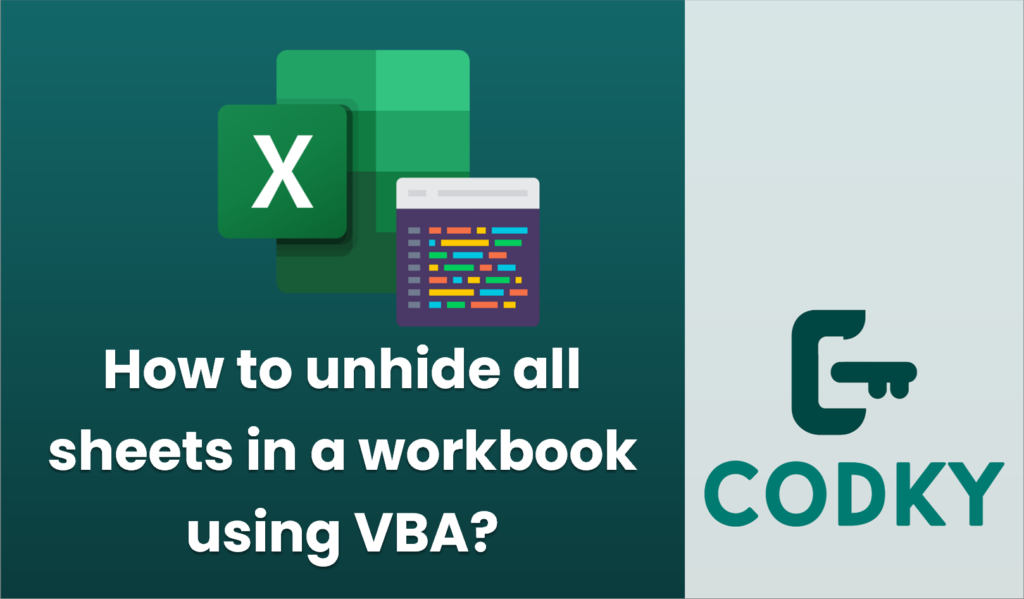
To unhide all sheets in a workbook using VBA, you can create a simple macro. VBA (Visual Basic for Applications) is a programming language in Microsoft Excel that allows you to automate tasks. Here’s a step-by-step guide to unhide all sheets:
Sub UnhideAllSheets()
Dim ws As Worksheet
For Each ws In ThisWorkbook.Sheets
ws.Visible = xlSheetVisible
Next ws
End Sub
- Open the Excel Workbook: Start by opening the Excel workbook where you want to unhide all sheets.
- Open the VBA Editor:
- Press `ALT` + `F11` to open the Visual Basic for Applications editor.
- Insert a New Module:
- Right-click on any of the objects for your workbook in the “Project Explorer” pane. If the “Project Explorer” is not visible, press `CTRL` + `R` to show it.
- Click on “Insert” and then select “Module”. This will create a new module where you can write your VBA code.
- Write the VBA Code:
- Copy and paste the following VBA code into the module window:
- Run the Macro:
- You can run this macro directly from the VBA editor by pressing `F5` or you can close the VBA editor and run it from Excel by going to the “Developer” tab, clicking on “Macros”, selecting `UnhideAllSheets`, and clicking “Run”.
- Ensure Macros Are Enabled:
- Make sure macros are enabled in your Excel settings, otherwise, the macro will not run.
This macro loops through all sheets in the active workbook and sets their `Visible` property to `xlSheetVisible`, effectively unhiding them. Remember that this will not unhide sheets that are “Very Hidden”, which you can set in the VBA editor itself but are rare in normal Excel workbooks.






