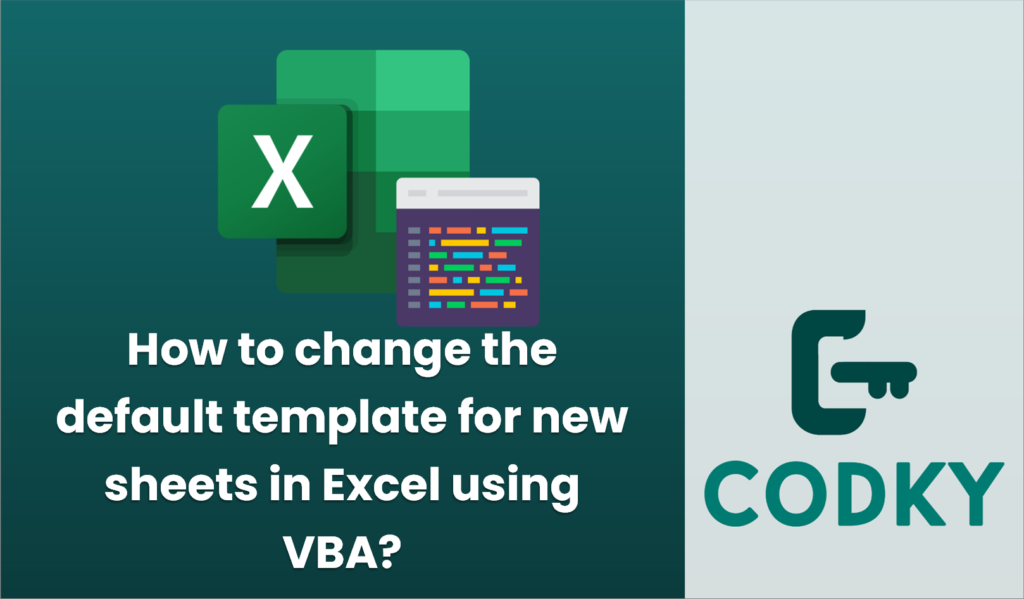
Changing the default template for new sheets in Excel involves saving a template file that Excel uses whenever a new sheet is created. This cannot be done directly using VBA alone, but you can automate some steps using VBA. Here’s a general approach on how to change the default template for new sheets:
Step-by-Step Guide
C:Users<YourUsername>AppDataRoamingMicrosoftExcelXLSTART
/Applications/Microsoft Office 2011/Office/Startup/Excel/
- Create a New Workbook:
- Open Excel and create a new workbook. Customize the worksheet as needed (formatting, styles, headers, footers, etc.).
- Save as Template:
- Go to `File > Save As`.
- In the `Save as type` dropdown, select `Excel Template (*.xltx)`.
- Name the file `Sheet.xltx`.
- Save it in the Excel startup folder:
- For Windows, this is typically located at:
- For Mac, you can use:
- Test the New Default Sheet Template:
- Open a new workbook and add a new sheet (e.g., by clicking on the “+” icon next to the existing sheet tab).
- The new sheet should reflect the customizations you set in the `Sheet.xltx` template.
Using VBA to Automate Template Creation (Optional)
If you wish to use VBA for any part of this process, such as automating the creation of your template, you can use a macro to help customize the sheet before you save it as a template. Here’s a simple example:
Sub CreateCustomSheetTemplate()
Dim ws As Worksheet
' Create a new workbook and work on the first sheet
Set ws = Workbooks.Add.Worksheets(1)
' Apply customizations
With ws
.Cells.Font.Name = "Calibri"
.Cells.Font.Size = 11
.Range("A1").Value = "Title"
.Range("A1").Font.Bold = True
.Columns("A:B").AutoFit
End With
' Display Save As dialog to save as template
Application.DisplayAlerts = False
ws.Parent.SaveAs Filename:=Environ("APPDATA") & "MicrosoftExcelXLSTARTSheet.xltx", FileFormat:=xlOpenXMLTemplate
Application.DisplayAlerts = True
' Close the new workbook
ws.Parent.Close SaveChanges:=False
End Sub
Points to Remember
- The template named `Sheet.xltx` must be saved in the XLSTART folder for Excel to use it as the default for new sheets.
- Make sure macros are enabled if you’re using VBA code to automate tasks.
- Saving directly into the XLSTART folder may require administrative privileges depending on your system’s configuration.






