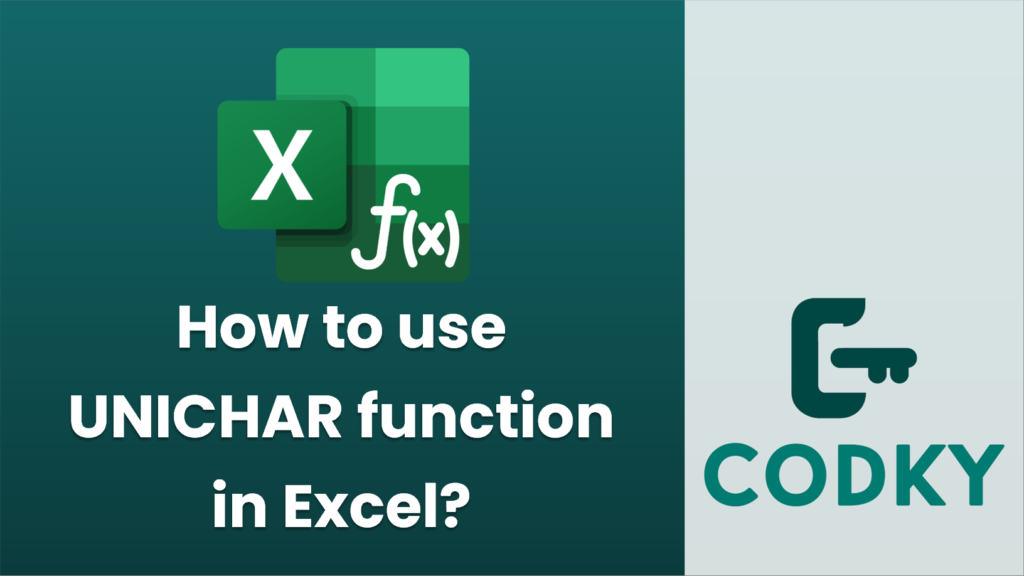
The `UNICHAR` function in Excel is used to return the Unicode character that corresponds to a given numeric value. This can be particularly useful when you want to display special symbols or characters from various languages that are represented by Unicode.
Here’s how you can use the `UNICHAR` function:
Syntax
UNICHAR(number)
- number: The Unicode number that represents the character you want to return. This is a required argument and should be a positive integer that corresponds to a valid Unicode character.
Steps to Use UNICHAR
- Select a Cell: Click on the cell where you want the result to appear.
- Enter the Formula:
- Type `=UNICHAR(` into the cell.
- Enter the numeric value or reference a cell that contains the numeric value.
- Close the parenthesis and press `Enter`.
- For example, `=UNICHAR(65)` would return the character “A”, since 65 is the Unicode code point for “A”.
Example
Suppose you have a set of Unicode values in cells A1 to A5, and you want to display the corresponding characters in cells B1 to B5:
- In cell A1, you have `65`
- In cell A2, you have `9731`
- In cell A3, you have `10084`
- In cell A4, you have `8364`
- In cell A5, you have `9786`
You would enter the following formula in cell B1 and drag it down to cell B5:
=UNICHAR(A1)
Notes
- The `UNICHAR` function can be very useful for inserting symbols or characters from other languages without having to copy and paste them from elsewhere.
- Ensure the numeric value passed to `UNICHAR` is valid and within the range of available Unicode characters to avoid errors.
- If the Unicode number is invalid, Excel will display a `#VALUE!` error.
By using `UNICHAR`, you can easily incorporate diverse and international character sets into your Excel documents.






