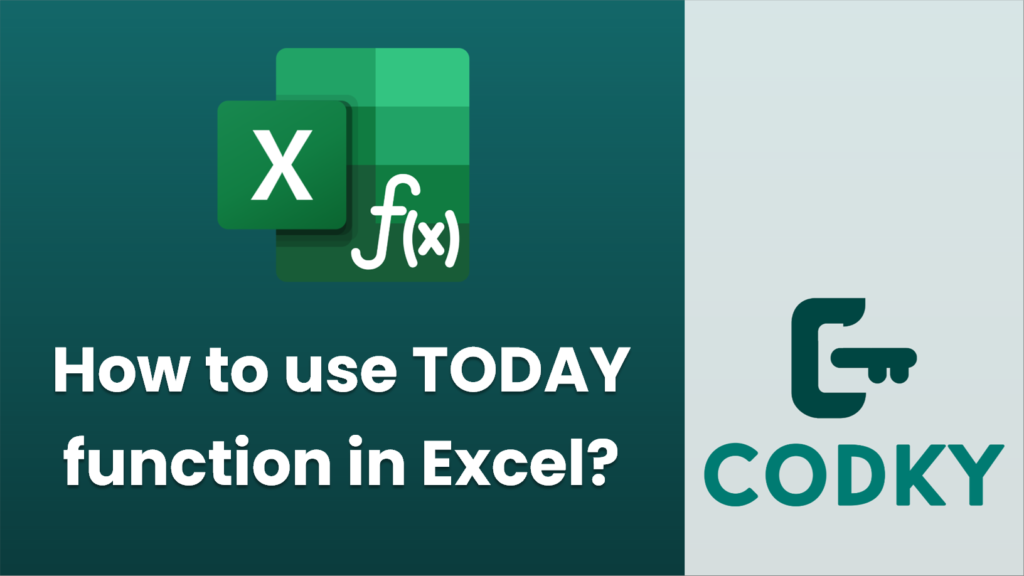
The `TODAY` function in Excel is used to insert the current date into a cell. It automatically updates to reflect the current date whenever the worksheet is recalculated or when the workbook is opened. Here’s how you can use it:
Basic Usage
- Insert the `TODAY` Function: Click on the cell where you want the current date to appear.
- Enter the Formula: Type `=TODAY()` and press Enter.
- Format the Date (optional): If you want the date in a specific format, you can change the cell’s date format by right-clicking the cell, selecting “Format Cells,” and choosing “Date” under the Number tab.
Considerations
- Automatic Update: Since `TODAY()` updates automatically, it might not be suitable for documenting a static date, such as a deadline or a submission date. For static dates, manually entering the date is preferable.
- No Arguments: The `TODAY` function does not take any arguments. Simply use `TODAY()`.
Example Use Case
=YEAR(TODAY()) - YEAR(A1) - (DATE(YEAR(TODAY()), MONTH(A1), DAY(A1)) > TODAY())
=TODAY() + 30
- Calculating Age or Duration: If you have a birthdate in cell A1, you can calculate the age as follows:
- Adding Days to the Current Date: To find a date that is, for example, 30 days from today, you can use:
The `TODAY` function is a simple yet powerful tool for working with dynamic dates in Excel.






