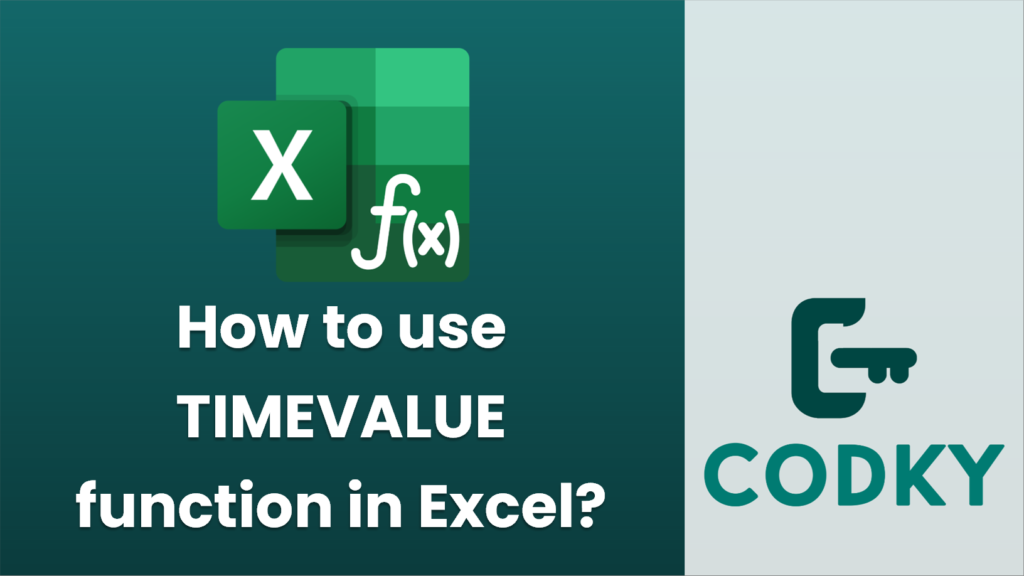
The `TIMEVALUE` function in Excel is used to convert a text representation of a time into a decimal number that Excel recognizes as a time. This is particularly useful when time is stored as text in a worksheet, and you need to perform time calculations.
Here’s how to use the `TIMEVALUE` function:
Syntax
=TIMEVALUE(time_text)
- time_text: This is a required argument that represents the time as a text string. It should be in a recognizable time format, such as `HH:MM` or `HH:MM AM/PM`.
Steps to Use `TIMEVALUE`
=TIMEVALUE("2:30 PM")
- Enter the Function: Click on the cell where you want the result to appear.
- Input the Formula: Type `=TIMEVALUE(` and then add your text time in quotes. For example, type:
- Press Enter: After you input the text time, close the parentheses and hit Enter.
- Result: The function will return a decimal number representing the time. For instance, `2:30 PM` would be approximately `0.604166667` because 2:30 PM is 14.5 out of 24 hours (14.5/24 = 0.604166667).
Important Points
- Format the Result: Typically, the decimal number will be formatted in such a way that shows the time correctly. You may need to format the cell to display this as time rather than a decimal or fraction.
- Time Formats: The text time format should be recognizable by Excel as a valid time. If the format is unconventional, Excel might return an error.
- AM/PM Specification: When not including AM/PM in the input string, Excel assumes the 24-hour format. So, “14:30” is read as 2:30 PM, whereas “2:30” would be interpreted as 2:30 AM unless specified otherwise.
Example Use Case
If cell `A1` contains a text string “8:45:23 AM”, you could use the following formula in another cell to convert it to a time serial number:
=TIMEVALUE(A1)
After executing this formula, the cell will display the decimal number `0.364247685`, which represents 8:45:23 AM in Excel’s time system.
By following these instructions, you can effectively use the `TIMEVALUE` function to handle time-based data in Excel.






