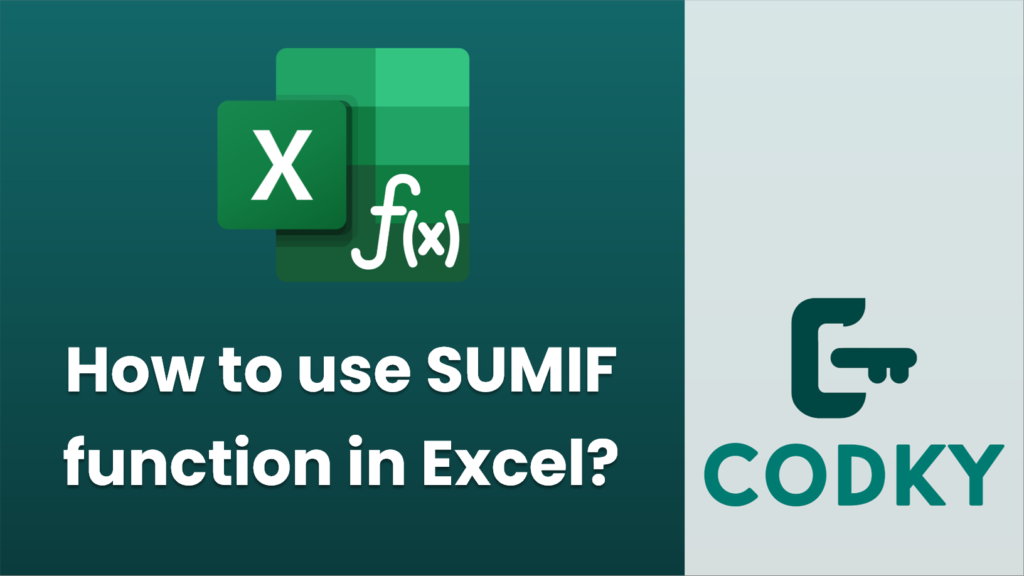
The `SUMIF` function in Excel is used to sum the values in a range that meet a single criterion. Here’s how you can use the `SUMIF` function:
Syntax
SUMIF(range, criteria, [sum_range])
- range: The range of cells that you want to apply the criteria to.
- criteria: The condition that defines which cells will be added. It can be a number, expression, cell reference, or text.
- sum_range (optional): The actual cells to sum. If omitted, Excel will add up the values in the range specified in the first argument.
Steps to Use SUMIF
- Select the Cell: Click on the cell where you want to display the result of your `SUMIF` function.
- Enter the Formula:
- Begin typing the `SUMIF` function: `=SUMIF(`
- Define the Range:
- Specify the range of cells you want to evaluate with the criteria.
- For example: `=SUMIF(A1:A10,`
- Set the Criteria:
- Define the condition for summing the values.
- You might use a simple value (`=SUMIF(A1:A10, “>10”)`) or a cell reference for flexibility (`=SUMIF(A1:A10, B1)` where B1 contains the criterion).
- Specify the Sum Range (Optional):
- If the cells to be summed are different from the range to be evaluated, specify the sum range.
- For example: `=SUMIF(A1:A10, “>10”, B1:B10)`
- If this argument is not provided, Excel will sum the cells in the range defined in the first argument.
- Press Enter:
- After completing the function, press Enter to see the result in the selected cell.
Examples
=SUMIF(A1:A10, ">10")
- Example 1: Sum numbers greater than 10 in a range.
This will sum all values in the range A1:A10 that are greater than 10.
- Example 2: Sum sales for a particular product.
Assume column A contains product names and column B contains sales figures. To sum sales for “Product X”:
=SUMIF(A1:A10, "Product X", B1:B10)
This sums all values in B1:B10 where the corresponding cell in A1:A10 equals “Product X”.
Tips
- Ensure that your criteria conform to the data type in the range (e.g., use quotes for text criteria).
- Use wildcards in criteria for text matching (e.g., `”A*”` to match all items starting with “A”).
- If referencing a cell for criteria, make sure the cell contains a compatible value or expression.
By using `SUMIF`, you can efficiently calculate totals for datasets with specific conditions, making your data analysis tasks much simpler.






