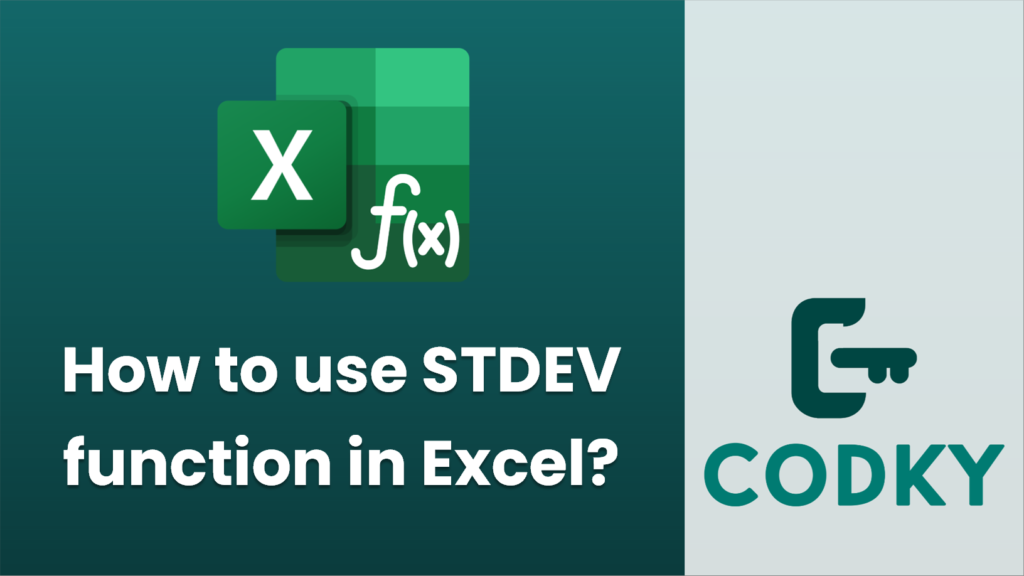
The `STDEV` function in Excel is used to calculate the standard deviation of a set of numerical values. The standard deviation measures how much the individual data points in a set deviate from the mean of the data set. Here’s a step-by-step guide on how to use the `STDEV` function:
Steps to Use the STDEV Function:
- Prepare Your Data:
- Enter the data for which you want to find the standard deviation in a column or a row in your Excel worksheet.
- Select the Cell for the Result:
- Click on the cell where you want the standard deviation result to be displayed.
- Enter the STDEV Function:
- Type `=STDEV(` into the selected cell.
- Specify the Range:
- Highlight the range of cells that contain the data you want to analyze (or manually type the range in the format `A1:A10`).
- Complete the Formula:
- Close the parenthesis to complete the formula. It should look something like this: `=STDEV(A1:A10)`.
- Press `Enter` to calculate the standard deviation.
Important Notes:
- Function Variants:
- Excel has several versions of the standard deviation function to accommodate different types of data:
- `STDEVP` or `STDEV.P` – Use for the entire population of data.
- `STDEV.S` – Use for a sample of the data (most commonly used).
- `STDEV` – Older version similar to `STDEV.S`, kept for compatibility.
- Data Type:
- Ensure your data range contains only numerical values. Non-numeric data will cause errors in the calculation.
- Excel Versions:
- If you are using a more recent version of Excel, you might find `STDEV.S` and `STDEV.P` instead of `STDEV` and `STDEVP`. They function similarly but are preferred due to updated naming conventions.
Example:
Imagine you have sales data from January to June in cells A1 to A6:
A1: 1500
A2: 1600
A3: 1700
A4: 1800
A5: 1900
A6: 2000
To find the standard deviation, click on a blank cell and enter:
=STDEV(A1:A6)
Press Enter, and Excel will display the standard deviation of the sales data.






