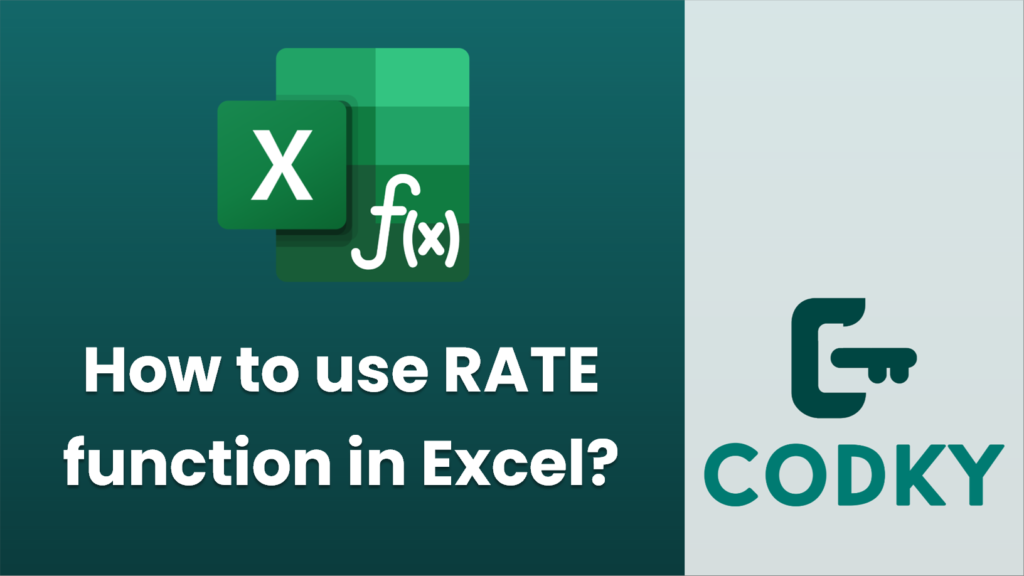
The RATE function in Excel is used to calculate the interest rate per period of an annuity. You can use it to determine the interest rate required to pay off a loan or achieve a specific investment goal over a set period. Here is a general guide on how to use the RATE function:
Syntax
RATE(nper, pmt, pv, [fv], [type], [guess])
- nper: The total number of payment periods in an annuity.
- pmt: The payment made each period; it cannot change over the life of the annuity. It should be a negative number if it’s an outflow, like a loan payment.
- pv: Present value, or the total amount that a series of future payments is worth now.
- [fv]: (Optional) The future value, or a cash balance you want to attain after the last payment is made. If omitted, it’s assumed to be 0.
- [type]: (Optional) The number 0 or 1 and indicates when payments are due. Use 0 if payments are made at the end of the period and 1 if payments are due at the beginning. Default is 0.
- [guess]: (Optional) Your guess for what the rate will be. If omitted, it’s assumed to be 10%.
Steps for Using RATE Function
- Identify the Variables: Before you can use the RATE function, gather all the needed information: the total number of periods (nper), the payment amount per period (pmt), and the present value (pv). Optionally, determine the future value (fv), payment type, and an initial guess for the rate.
- Enter the Function:
- Click on the cell where you want the interest rate to appear.
- Type `=RATE(` and fill in the parameters you’ve gathered.
- Close the Function: Close the parentheses and press ‘Enter’.
Example
Suppose you want to calculate the monthly interest rate necessary to pay off a $10,000 loan in 36 months with a monthly payment of $300.
- nper: 36
- pmt: -300 (outflow so it’s negative)
- pv: 10000 (the loan amount)
- fv: 0 (since you want to pay off the loan)
- type: 0 (assuming payments are made at the end of the period)
- guess: Optional, can be omitted
The formula in Excel would look like this:
=RATE(36, -300, 10000)
Press ‘Enter’, and Excel will return the monthly interest rate. To convert it to an annual interest rate, you can multiply the result by 12.
Tips
- Decimal to Percentage: The RATE function returns a decimal. To convert it to a percentage, simply format the result cell as a percentage or multiply the result by 100.
- Iterate with Different Guesses: If the function does not converge on a solution, try entering a different guess for the rate closer to the anticipated result.






