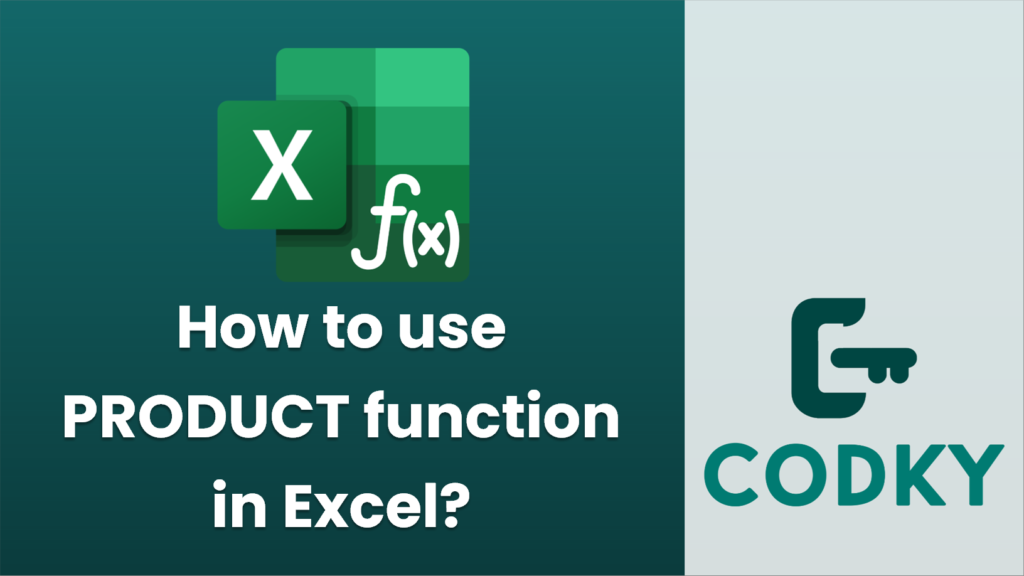
The `PRODUCT` function in Excel is used to multiply a series of numbers or range of cells and return the product. Here’s how you can use it:
Basic Syntax
PRODUCT(number1, [number2], ...)
- number1: This is the first number or range you want to multiply. This argument is required.
- [number2], …: Additional numbers or ranges that you want to multiply. These are optional, and you can include as many as you need (up to 255 arguments in total).
Steps to Use `PRODUCT` Function
- Open Excel: Start by opening your Excel spreadsheet.
- Select a Cell: Click on the cell where you want the result to appear.
- Enter the Formula: Type `=PRODUCT(` followed by the numbers or cell ranges you want to multiply. For example:
- To multiply numbers: `=PRODUCT(2, 3, 4)` will return 24 because 2 × 3 × 4 = 24.
- To multiply a range: Assume you have numbers in cells A1 to A3. You would use `=PRODUCT(A1:A3)`.
- Press Enter: After typing your formula, press Enter to see the result.
Examples
- Multiplying a Range of Cells:
- If cells A1, A2, and A3 hold values 2, 3, and 4 respectively, `=PRODUCT(A1:A3)` would return 24.
- Multiplying Mixed References:
- You can mix direct numbers and cell references: `=PRODUCT(A1:A3, 5, 10)` to multiply the values in A1 through A3 and then multiply the result by 5 and 10.
Additional Tips
- Empty Cells and Text: If a range contains any empty cells, they are ignored in the calculation. Text values in the range result in a #VALUE! error unless explicitly referenced in the arguments.
- Use with Constants: You can multiply a range with a constant number, e.g., `=PRODUCT(A1:A5, 10)`.
The `PRODUCT` function can be particularly useful for financial calculations, scientific computations, or any other scenarios where you need to multiply series of values.






