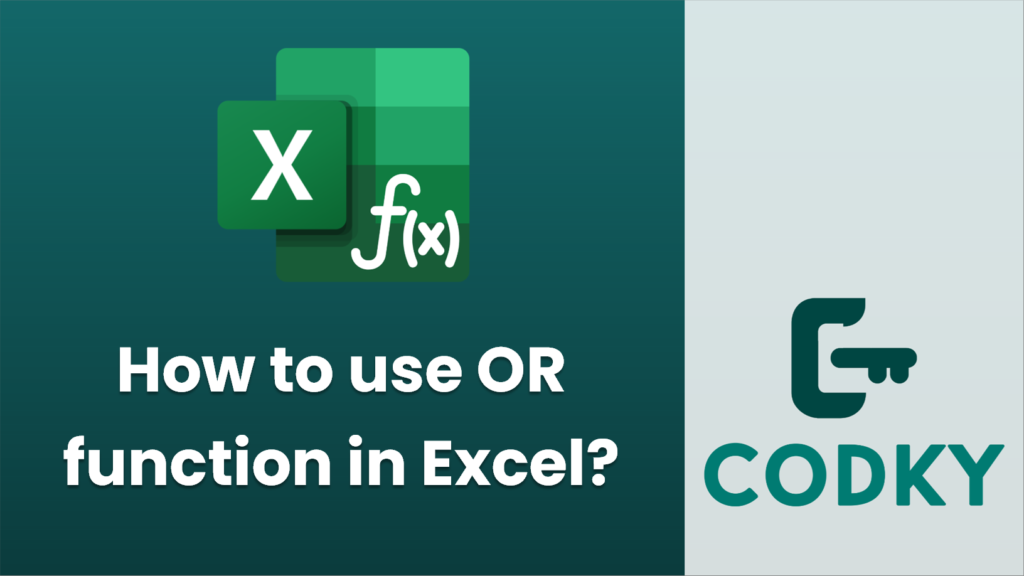
The OR function in Excel is used to test multiple conditions at once. It returns TRUE if at least one of the conditions is TRUE, and FALSE only if all conditions are FALSE. Here’s how you can use the OR function:
Syntax
OR(logical1, [logical2], ...)
- logical1: The first condition or logical value to test.
- [logical2], …: Additional conditions or logical values you want to test (optional). You can test up to 255 conditions in modern versions of Excel.
Steps to Use OR Function
=OR(A1 > 10, B1 < 5)
- Open Excel: Start Microsoft Excel and open a blank spreadsheet or an existing one where you want to use the OR function.
- Select a Cell: Click on the cell where you want the result of the OR function to appear.
- Enter the OR Function: Type `=OR(` to begin the formula.
- Add Logical Tests: Enter the conditions you want to test, separated by commas. For example:
- Close the Bracket and Press Enter: Type the closing parenthesis `)` and press Enter. The cell will display TRUE if at least one of the conditions is true, otherwise, it will display FALSE.
Example
Suppose you have a spreadsheet with student test scores, and you want to know if a student scored more than 70% in either Math or English:
- Math score in cell A2
- English score in cell B2
You can use the OR function as follows:
=OR(A2 > 70, B2 > 70)
If the student scored more than 70 in either subject, the formula will return TRUE; otherwise, it will return FALSE.
Using with Other Functions
The OR function can be combined with other functions like IF to create more complex formulas. For example:
=IF(OR(A2 > 70, B2 > 70), "Pass", "Fail")
In this example, the formula checks if the student passed either exam. If they did, it outputs “Pass”; otherwise, it outputs “Fail”.
By using the OR function effectively, you can test multiple conditions and make more complex logical operations in Excel.






