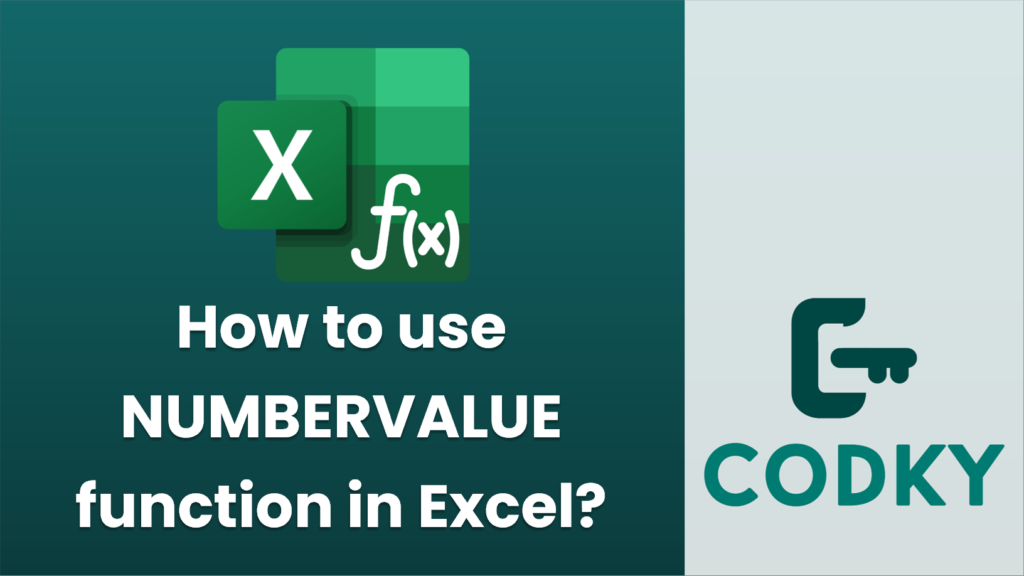
The `NUMBERVALUE` function in Excel is used to convert text that appears in a recognized format into a number, allowing you to take advantage of text-formatted numeric values in calculations. It’s particularly useful when dealing with international number formats or inconsistencies in decimal and group separators. Here’s how to use it:
Syntax
NUMBERVALUE(text, [decimal_separator], [group_separator])
- text: This is the string that you want to convert into a number. It is a required argument.
- decimal_separator: This specifies the character used as a decimal separator in the `text`. It is optional; if omitted, it will default to your system’s locale settings.
- group_separator: This specifies the character used as a group separator (thousands separator) in the `text`. It is optional and, like the decimal separator, will default to your system locale settings if not specified.
Example Usage
=NUMBERVALUE(A1)
=NUMBERVALUE("1.234,56", ",", ".")
=NUMBERVALUE("2.500,75", ",", ".")
- Basic Conversion:
- Suppose you have the text “1,234.56” in cell A1 and you want to convert it to a number. You can use:
- This will return the number `1234.56` if your system recognizes `.` as the decimal and `,` as the group separator.
- Using Different Separators:
- If your text “1.234,56” uses a comma as the decimal and a period as the group separator. You can convert it with:
- This returns `1234.56`.
- Text Directly in Formula:
- You might not only refer to a cell but directly provide the string in the formula:
- This would again interpret the number accordingly depending on the specified separators.
Tips
- Error Handling: If the `text` argument does not comply with the specified `decimal_separator` or `group_separator`, or if the format is not recognizable, the function will return a `#VALUE!` error.
- Locale Settings: If your numbers are formatted according to different locale settings due to differing country formats, always specify the `decimal_separator` and `group_separator` to avoid misinterpretation.
- Leading/Trailing Spaces: The `text` string is trimmed of leading and trailing spaces before conversion.
By mastering `NUMBERVALUE`, you ensure that data imported from diverse sources or formats can be accurately used in your calculations and statistical analysis within Excel.






