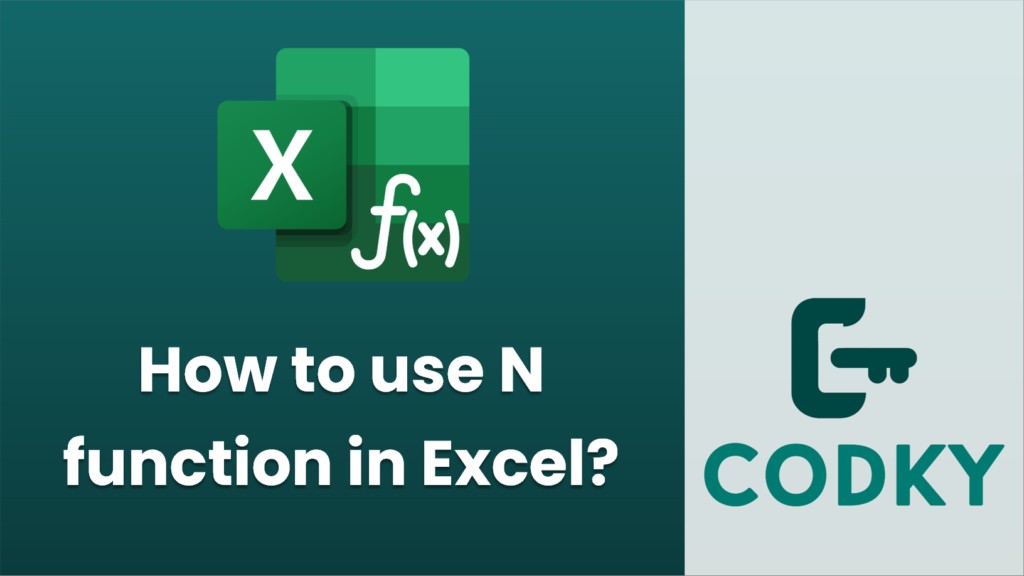
The `N` function in Excel is relatively straightforward; it’s used to convert non-numeric values to numbers, where possible. This function can be particularly useful when you want to ensure that a value in a cell is interpreted as a number for the purpose of calculations. Here’s how it works:
Syntax
N(value)
- value: The value you want to convert to a number. This can be a numeric value, text, a date, a Boolean value, or an error.
Behavior
- If value is a number, the `N` function returns that number.
- If value is a date, Excel returns the corresponding date serial number.
- If value is `TRUE`, the function returns `1`.
- If value is `FALSE`, the function returns `0`.
- If value is text, the function returns `0`.
- If value is an error value, such as `#DIV/0!`, it returns the error.
Example Usage
Suppose you have the following values in different cells:
- A1: 10
- A2: TRUE
- A3: “Text”
- A4: 05/01/2021 (a date)
You can use the `N` function to convert these values as follows:
- `=N(A1)` would return `10`.
- `=N(A2)` would return `1`.
- `=N(A3)` would return `0`.
- `=N(A4)` would return the Excel date serial number for May 1, 2021, which is `44334`.
Use Cases
- Data Cleaning: Ensuring that all values in a column are numeric before performing mathematical operations.
- Condition Handling: Use logical conditions to convert `TRUE` and `FALSE` to numeric `1` and `0`.
- Date Calculations: Convert dates to serial numbers for easier calculations.
Note
While the `N` function can be useful in certain situations, Excel is typically able to handle most types of data conversion automatically. Therefore, the use of the `N` function is relatively rare and specific.






