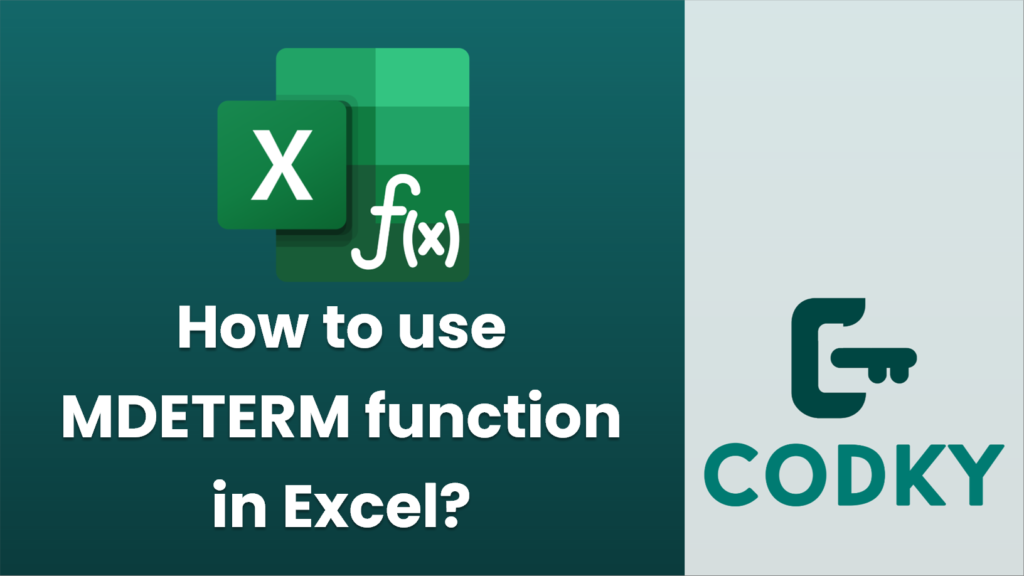
The `MDETERM` function in Excel is used to calculate the determinant of a square matrix. A determinant is a special number that can be calculated from a square matrix, and it has various applications in linear algebra, such as solving systems of linear equations and finding the inverse of a matrix.
Here’s how to use the `MDETERM` function:
=MDETERM(array)
=MDETERM(A1:C3)
- Ensure Your Matrix is Square: The matrix must have the same number of rows and columns. For example, it could be a 2×2, 3×3, or 4×4 matrix.
- Enter Your Matrix into Excel: Input your matrix values into a range of cells. For example, if you have a 3×3 matrix, you could enter it into cells `A1:C3`.
- Use the MDETERM Function: Click on a cell where you want the determinant to appear, and enter the `MDETERM` function. The syntax is:
- array: This is the range of cells containing the matrix. Ensure to refer to the entire matrix. For example, if your matrix is in the range `A1:C3`, you would write:
- Press Enter: After typing the function, press Enter to calculate the determinant. Excel will display the determinant in the cell where you entered the `MDETERM` function.
Example:
Suppose you have the following 3×3 matrix:
| 1 | 2 | 3 |
| 4 | 5 | 6 |
| 7 | 8 | 9 |
- Enter these values into cells `A1:C3`.
- In another cell, enter `=MDETERM(A1:C3)`.
The determinant for this particular matrix is 0, which Excel will return.
Notes:
- If the `array` specified is not a square matrix, `MDETERM` will return a `#VALUE!` error.
- Determinants are primarily used in advanced mathematical calculations, mainly in engineering and physics.
- Accurate calculations require that you avoid input errors in your matrix.
By following these steps, you can easily use the `MDETERM` function to find the determinant of a square matrix in Excel.






