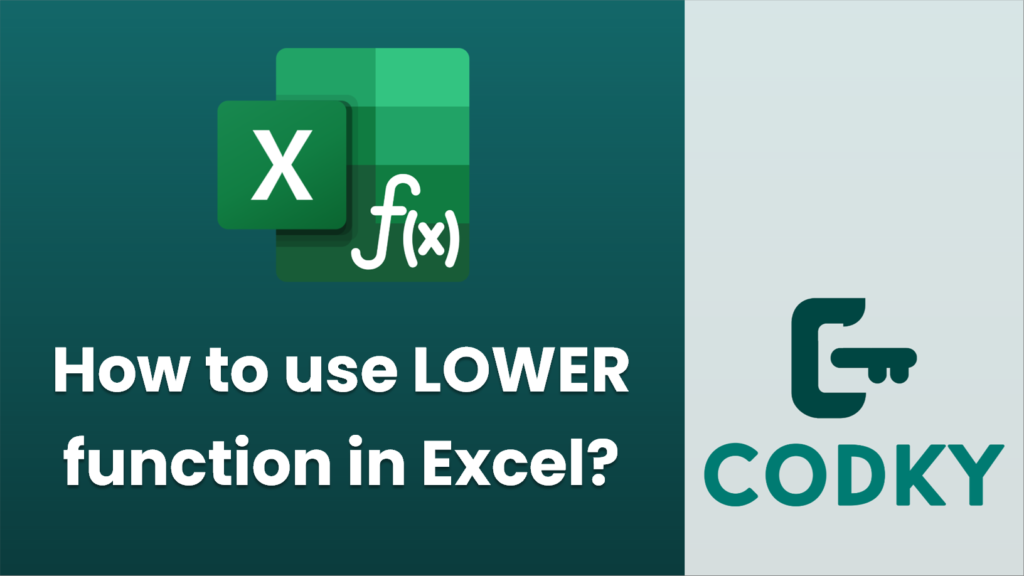
The `LOWER` function in Excel is used to convert all the letters in a text string to lowercase. This is particularly useful when you want to standardize text data to ensure consistency, regardless of how the original data was entered. Here’s how you can use the `LOWER` function:
Syntax
LOWER(text)
- text: The text you want to convert to lowercase. This can be a cell reference, a text string, or any text returned by another formula.
Steps to Use `LOWER` Function
- Identify the Text or Range: Decide which text string or cell reference you want to convert to lowercase.
- Enter the Formula:
- Click on the cell where you want the lowercase text to appear.
- Enter the formula using the syntax `=LOWER(A1)`, where `A1` is the cell reference containing the text you want to convert.
- If you’re directly writing text, you can use `”text”`, like `=LOWER(“Hello WORLD”)`.
- Execute the Formula:
- Press `Enter`. The cell will display the converted lowercase text.
Example
Assuming you have the text “Excel FUNCTIONS” in cell A1 and you want to convert it to lowercase:
- Click on another cell, say B1.
- Type the formula `=LOWER(A1)`.
- Press `Enter`.
- The result in B1 will be “excel functions”.
Additional Tips:
- Non-Text Characters: The `LOWER` function does not affect characters that are not letters, such as numbers or punctuation.
- Use with Other Functions: You can nest the `LOWER` function within other functions, like `=LOWER(CONCATENATE(“Example “, A1))`, to format concatenated strings as lowercase.
By following these instructions, you can effectively use the `LOWER` function in Excel for converting text to lowercase.






