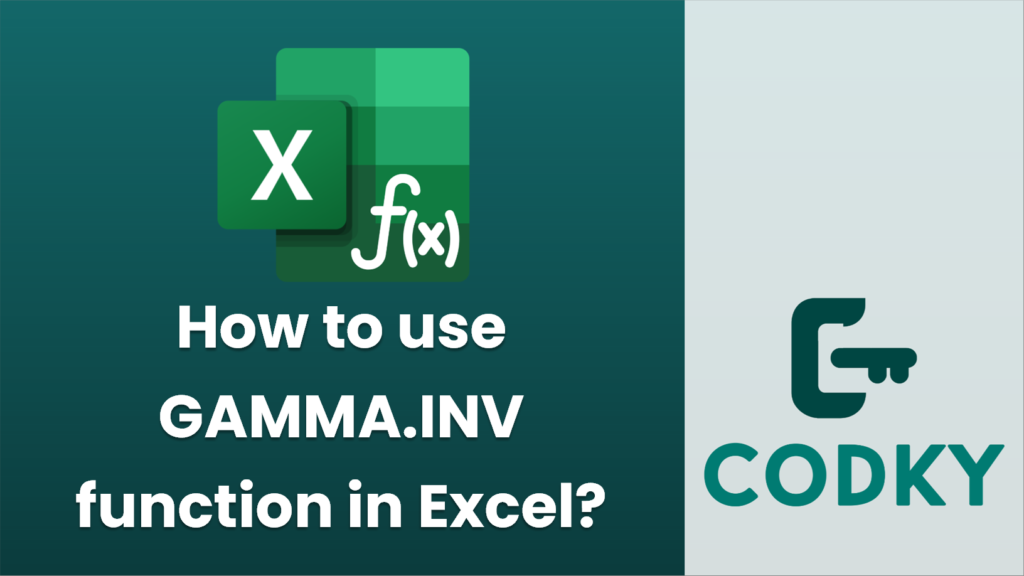
The `GAMMA.INV` function in Excel is used to calculate the inverse of the gamma cumulative distribution. This function is beneficial in statistical analysis when dealing with skewed distributions, often found in fields like biology, finance, and quality control.
Syntax
GAMMA.INV(probability, alpha, beta)
- probability: A probability associated with the gamma distribution. This is a required argument and must be between 0 and 1.
- alpha: A parameter of the distribution, also known as the shape parameter. This must be greater than 0.
- beta: A parameter of the distribution, also known as the scale parameter. This must be greater than 0.
Usage Notes
- The `GAMMA.INV` function returns the value `x` such that `GAMMA.DIST(x, alpha, beta, TRUE) = probability`.
- It is important to ensure that your `alpha` and `beta` inputs are both positive to avoid errors.
- If `probability` is less than 0 or greater than 1, the function will return a `#NUM!` error.
- If any of the arguments are non-numeric, the function will return a `#VALUE!` error.
Example
Suppose you are working with a gamma distribution where the shape parameter (`alpha`) is 3 and the scale parameter (`beta`) is 2. You want to find the value `x` for which the cumulative probability is 0.5.
You would enter the following formula in an Excel cell:
=GAMMA.INV(0.5, 3, 2)
This formula calculates the point at which the gamma distribution with the specified parameters will have a cumulative probability of 0.5.
Practical Tips
- Always check your input data for accuracy to avoid calculation errors.
- Use the calculated inverse value to understand specific percentiles of your gamma distribution.
- Remember that the results may vary depending on the `alpha` and `beta` values, reflecting the distribution’s skewness and scale.
By using the `GAMMA.INV` function correctly, you can effectively model and interpret data that adheres to the gamma distribution.






