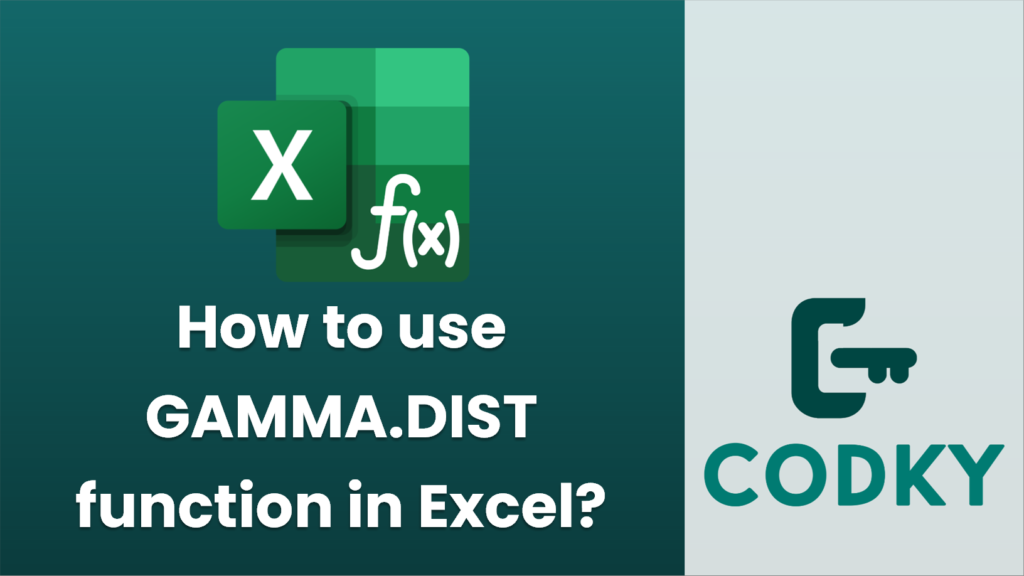
The `GAMMA.DIST` function in Excel is used to calculate the gamma distribution, which is a continuous probability distribution. This function is particularly useful in statistical analyses for understanding variability in data series and queueing models.
The syntax for the `GAMMA.DIST` function is:
GAMMA.DIST(x, alpha, beta, cumulative)
Where:
- `x` is the value at which you want to evaluate the distribution.
- `alpha` is the shape parameter of the distribution (often denoted as k).
- `beta` is the scale parameter of the distribution (often denoted as θ).
- `cumulative` is a logical value that determines the form of the function. If `TRUE`, `GAMMA.DIST` returns the cumulative distribution function; if `FALSE`, it returns the probability density function.
Here’s how you can use the function:
- Open Excel: Start Excel on your computer.
- Select a Cell: Click on the cell where you want to insert the function.
- Enter the Function: Type `=GAMMA.DIST(`.
- Insert Arguments:
- Type a value for `x`. This could be any positive number you are analyzing.
- Enter the `alpha` value, which is a parameter based on your specific distribution.
- Enter the `beta` value, another parameter of your distribution.
- Type `TRUE` if you want the cumulative distribution, or `FALSE` if you need the probability density function.
- Close Parenthesis: Close the function with a `)`.
- Press Enter: Hit the Enter key to calculate the value.
Example Usage:
Let’s say you would like to find the cumulative gamma distribution at `x = 10`, with an `alpha` of 9, a `beta` of 2, you should use:
=GAMMA.DIST(10, 9, 2, TRUE)
If instead, you want the probability density function, replace `TRUE` with `FALSE`:
=GAMMA.DIST(10, 9, 2, FALSE)
Notes:
- Ensure the parameters you use make sense for your specific scenario or dataset.
- The function will return errors if the inputs are not appropriate, like using non-numeric types where numbers are expected.
- Remember to check Excel’s Help documentation or use Excel’s formula wizard for further clarification as needed.






