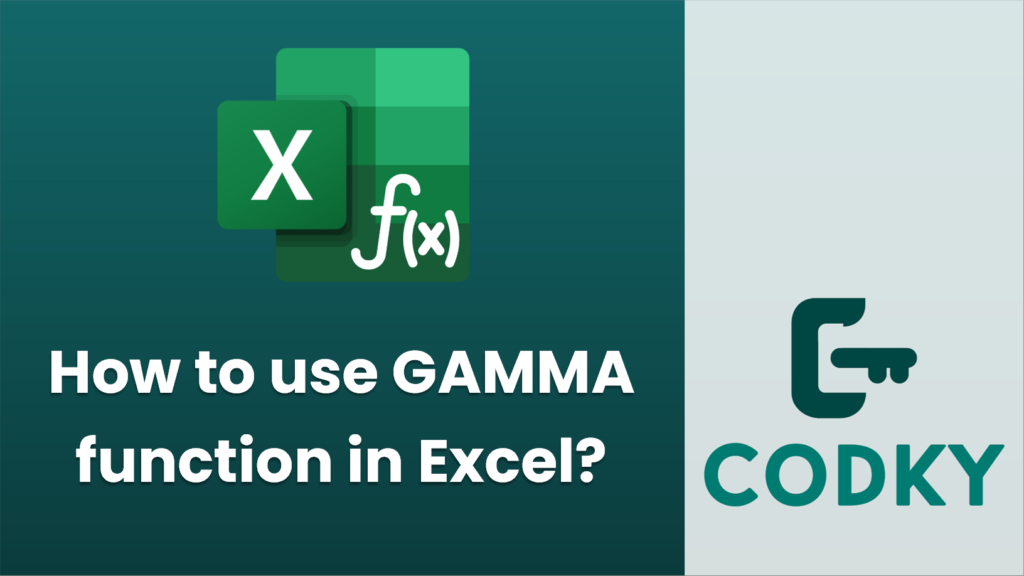
The GAMMA function in Excel is used to calculate the Gamma function value for a given number. The Gamma function extends the factorial concept to non-integer values. The syntax of the GAMMA function is simple:
GAMMA(number)
- number: This is the value for which you want to calculate the Gamma function. It’s important that this number is positive. If it’s non-positive, the function will return an error.
Steps to Use the GAMMA Function
- Open Excel: Start Microsoft Excel.
- Select a Cell: Click on the cell where you want the result of the GAMMA function to appear.
- Enter the GAMMA Function: Type the GAMMA function into the cell using the correct syntax.
For example, if you want to find the Gamma function for the number 5, you would enter:
=GAMMA(5)
- Press Enter: After typing the formula, press the Enter key. Excel will calculate the result and display it in the selected cell.
Points to Consider
- Positive Numbers: Ensure the argument you pass to the GAMMA function is a positive number to avoid errors.
- Error Handling: If you pass a non-numeric value or a non-positive number to the GAMMA function, Excel will return a `#VALUE!` or `#NUM!` error.
- Decimals and Non-Integer Values: The Gamma function can handle decimal and non-integer values. This is one of its main advantages over the factorial function, which only accepts non-negative integers.
- Related Functions: The GAMMA function is related to other functions like GAMMALN (for the natural logarithm of the Gamma function) and FACT (for calculating factorials of integers).
By using the GAMMA function, you can perform complex mathematical and statistical analyses directly in Excel. It’s particularly useful in fields like statistics and engineering, where such calculations are needed.






