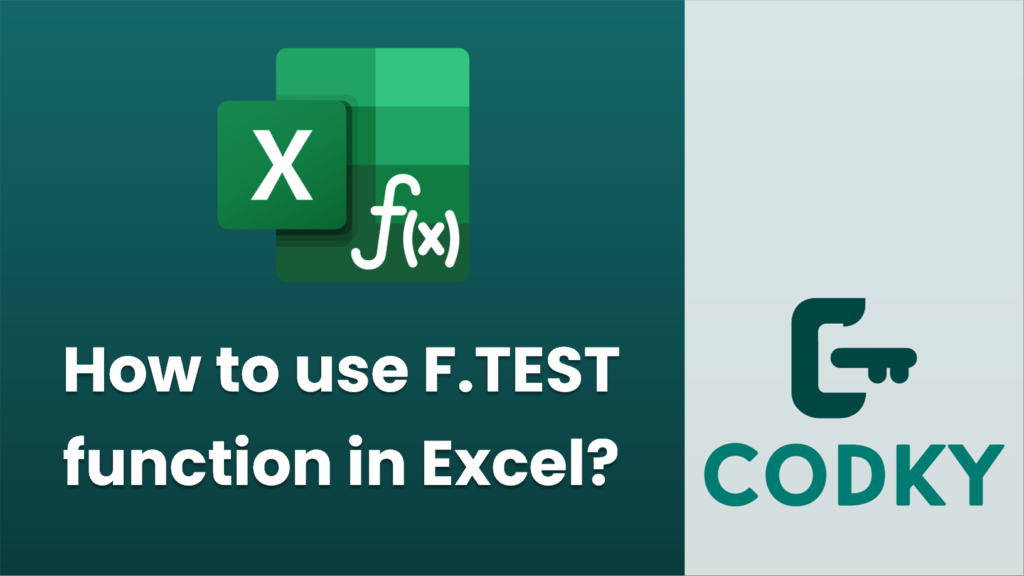
The F.TEST function in Excel is used to perform an F-test, which is a statistical test to compare the variances of two datasets. It returns the probability that the variances in the two arrays are not significantly different, essentially testing if two datasets have the same variance.
Here’s how you can use the F.TEST function in Excel:
Syntax
F.TEST(array1, array2)
- array1: The first range or array of data.
- array2: The second range or array of data.
Steps to Use F.TEST
- Prepare Your Data:
- Ensure you have two sets of data that you wish to compare. For example, they could be in columns `A` and `B`.
- Enter the Formula:
- Click on a cell where you want to display the F-test result.
- Enter the formula `=F.TEST(A1:A10, B1:B10)` assuming your data is in the ranges `A1:A10` and `B1:B10`. Adjust the cell references as necessary for your data.
- Interpret the Result:
- The result of the F.TEST function is a p-value. A smaller p-value indicates stronger evidence against the null hypothesis that the variances are equal.
- Typically, a p-value less than 0.05 is considered significant, meaning you would reject the null hypothesis.
Example
Suppose you have two datasets in Excel:
- Dataset 1 in cells `A1:A10`
- Dataset 2 in cells `B1:B10`
To compare their variances:
- Click on a blank cell (e.g., `C1`).
- Enter the formula `=F.TEST(A1:A10, B1:B10)`.
- Press Enter.
The cell now displays the p-value of the F-test comparing the two datasets’ variances.
Considerations
- Assumptions: The F-test assumes that the data is normally distributed and the samples are independent.
- Non-zero values: Ensure your data does not contain zeros, as the F-test can be skewed by values that do not meet statistical assumptions.
By following these steps, you can use the F.TEST function in Excel to compare the variances of two datasets.






