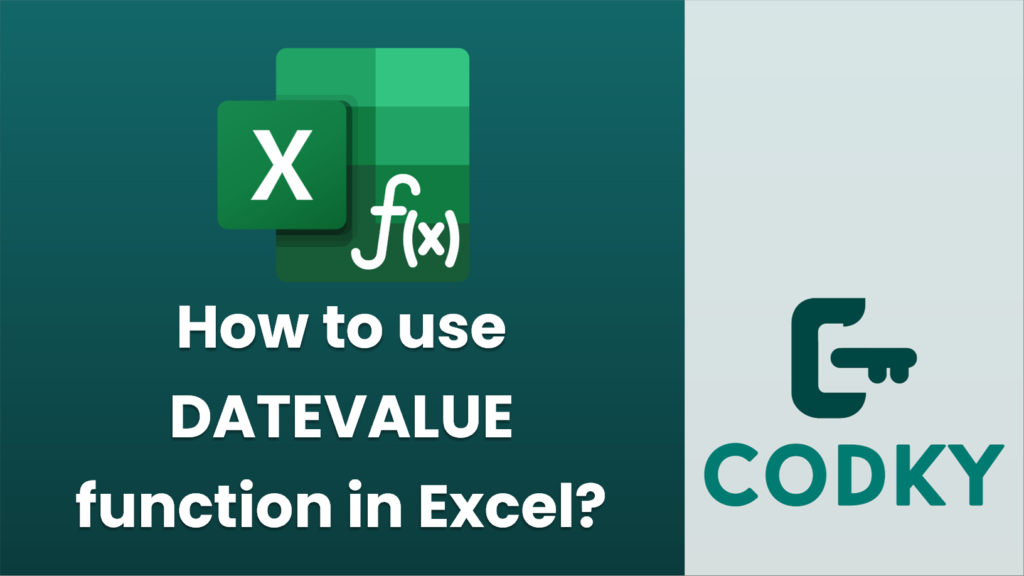
The `DATEVALUE` function in Excel is used to convert a date represented as text into a serial number that Excel recognizes as a valid date. This is useful when you have dates stored as text and need to perform date calculations or formatting.
Here’s how you can use the `DATEVALUE` function:
Syntax
DATEVALUE(date_text)
- date_text: A required argument. This represents a date in text format. The text should be in a recognizable date format, like “YYYY-MM-DD,” “DD/MM/YYYY,” or “MM/DD/YYYY,” etc.
Steps to Use `DATEVALUE` Function
=DATEVALUE(A1)
- Prepare Your Data: Ensure your date is written as text in a cell. For example, you might have a date like `”2023-12-31″` in cell A1.
- Enter the Function: Click on the cell where you want the date serial number to appear.
- Type the Formula: Suppose your date text is in cell A1. You can enter the formula like so:
This function will return the serial number that represents the date in Excel’s internal system.
- Format the Result: If the result displays as a numeric serial instead of a date, format the cell to display the serial number as a date:
- Right-click on the cell with the serial number.
- Select “Format Cells.”
- Choose “Date” from the list of categories.
- Select your preferred date format and click “OK.”
Notes
- Excel represents dates as serial numbers starting with January 1, 1900, as serial number 1.
- The `DATEVALUE` function is generally not necessary if your dates are already recognized by Excel as dates. It is primarily used for converting dates stored as text into a serial date format.
- If `date_text` cannot be recognized as a valid date, the `DATEVALUE` function will return the `#VALUE!` error.
By following these instructions, you can effectively convert text dates into a format Excel can work with for further calculations and analysis.






