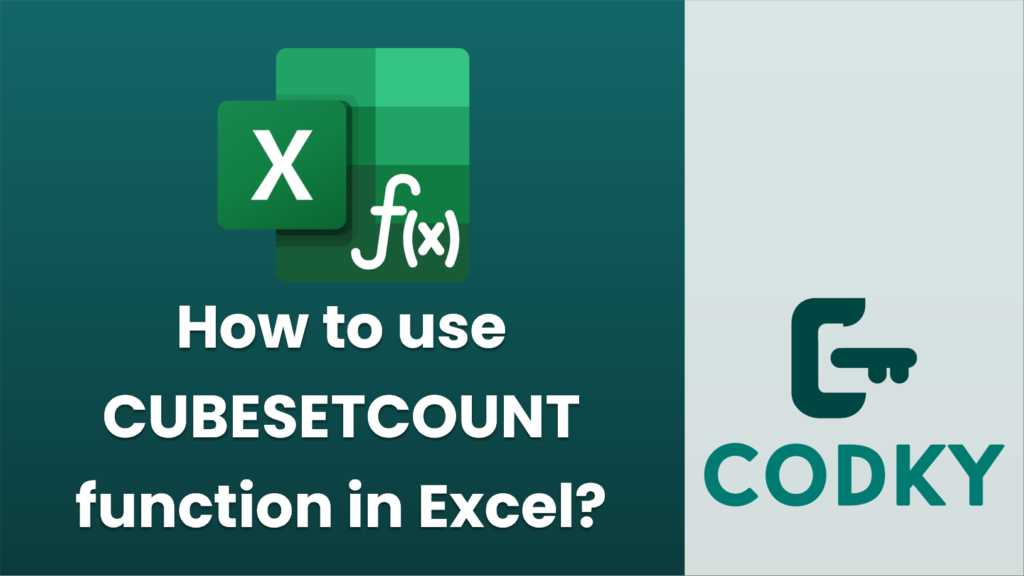
The `CUBESETCOUNT` function in Excel is used to count the number of items in a set returned by a CUBESET function. This is particularly useful when working with OLAP (Online Analytical Processing) data sources in connection with PowerPivot or other data models in Excel.
Syntax
CUBESETCOUNT(set)
- set: This is the CUBESET function or a reference to a cell containing the CUBESET formula from which you want to count the number of items.
Example Usage
Suppose you have a data model or OLAP cube where you’ve created a set using the `CUBESET` function, and you want to count how many items are in that set. Here’s a simple example:
=CUBESET("SalesCube", "[Product].[Product Categories].Children", "Product Categories Set")
- Assume cell `A1` contains the following CUBESET function:
This function retrieves a set of all product categories from a cube named “SalesCube”.
=CUBESETCOUNT(A1)
- To count the number of items in this set, you would use the `CUBESETCOUNT` function in another cell (e.g., `A2`):
This will return the number of product categories within the set created by the `CUBESET` function in `A1`.
Notes
- Ensure that the data connection to the OLAP cube or PowerPivot model is active.
- If the CUBESET function you are referencing results in an error, the CUBESETCOUNT will also return an error, typically `#VALUE!`.
- The `CUBESETCOUNT` function is available in Excel 2007 and later, but it requires the use of a data connection to a source that supports the MDX (Multidimensional Expressions) query language, such as SQL Server Analysis Services.
By using `CUBESETCOUNT`, you can efficiently summarize the number of items in complex data models or cubes without manually extracting and reviewing the items.






