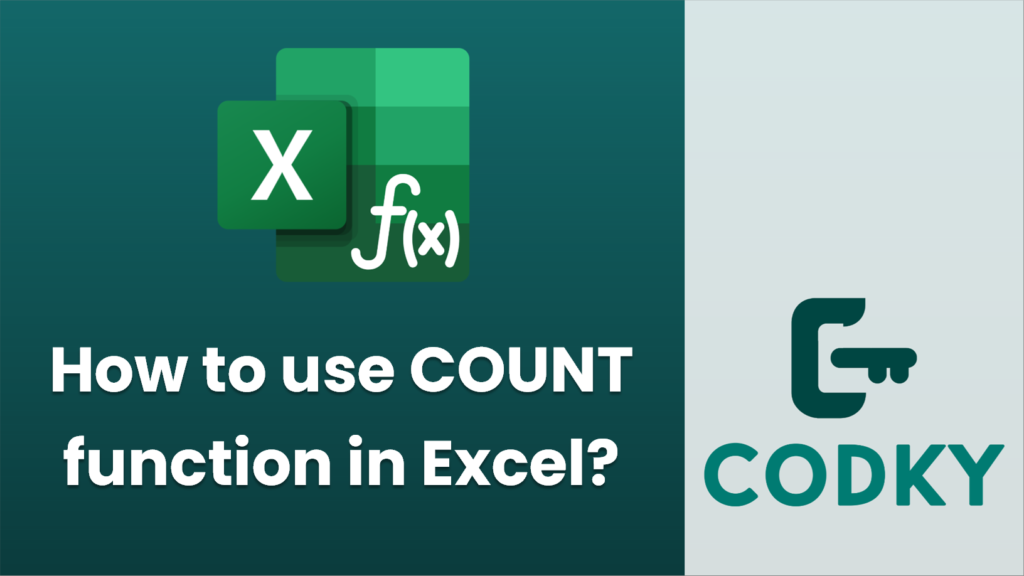
The `COUNT` function in Excel is used to count the number of cells that contain numbers within a specified range. It ignores empty cells and cells with non-numeric data.
Here’s how you can use the `COUNT` function:
Basic Syntax:
=COUNT(value1, [value2], ...)
- value1, value2, …: These are the values, ranges, or cell references where you want to count the number of cells containing numeric data. You can include up to 255 arguments.
Steps to Use `COUNT` Function:
- Open your Excel Workbook: Start by opening the Excel workbook that contains the data you want to analyze.
- Select a Cell: Click on the cell where you want the result of the `COUNT` function to appear.
- Enter the Formula: Type `=COUNT(` and then select the range of cells or enter the individual cell references or values you want to count. For example, `=COUNT(A1:A10)` counts all the cells within the range A1 to A10 that contain numeric values.
- Close the Parenthesis: After specifying the range or values, close the parenthesis and press `Enter`.
Example:
Suppose you have a dataset in cells A1 to A5: 4, 7, “text”, empty, 12.
- Formula: `=COUNT(A1:A5)`
- Result: 3
This is because there are three numeric entries (4, 7, and 12) in the range.
Notes:
- If you want to count cells containing all types of data (not just numbers), use the `COUNTA` function.
- To count blank cells, use the `COUNTBLANK` function.
- If you need to count cells based on specific criteria, consider using `COUNTIF` or `COUNTIFS`.
By using `COUNT` appropriately, you can efficiently manage and analyze your numeric data in Excel.






