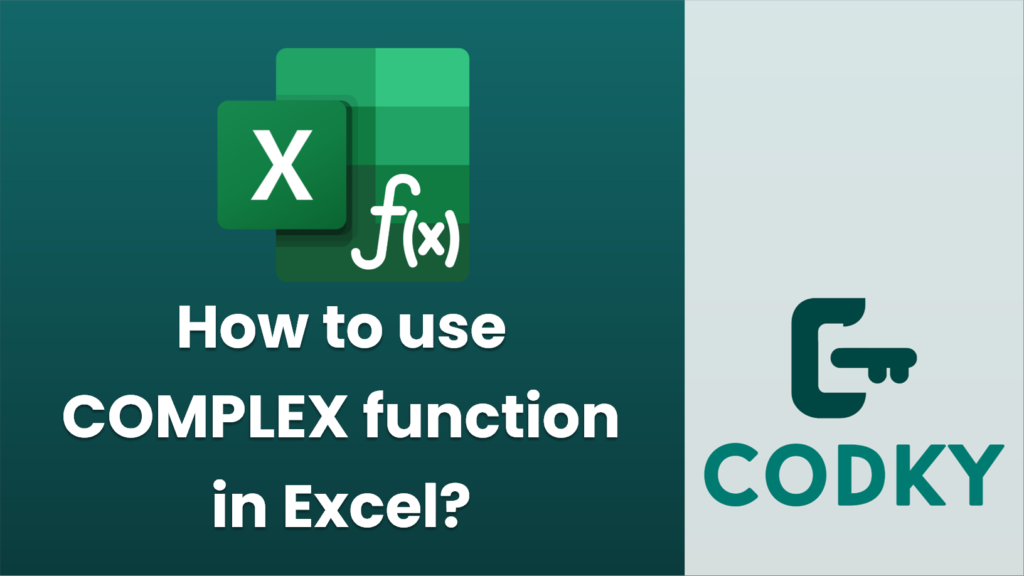
The `COMPLEX` function in Excel is used to create a complex number from real and imaginary coefficients. A complex number is expressed in the form (a + bi), where (a) is the real part and (b) is the imaginary part. The `COMPLEX` function helps in generating this form from two separate values.
Syntax
COMPLEX(real_num, i_num, [suffix])
- real_num: This is the real part of the complex number.
- i_num: This is the imaginary part of the complex number.
- suffix: This is an optional argument that specifies the suffix for the imaginary component. By default, it is “i”, but you can change it to “j” if you prefer.
Example
Assume you want to create a complex number from real component 4 and imaginary component 3:
=COMPLEX(A1, B1)
- Enter the real part in a cell, e.g., `A1` = 4.
- Enter the imaginary part in another cell, e.g., `B1` = 3.
- Use the COMPLEX function in a new cell to create the complex number:
This will return the result `4+3i`.
Custom Suffix Example
If you want the imaginary unit to be “j”:
=COMPLEX(A1, B1, "j")
- Use the following function:
This will return the result `4+3j`.
Notes
- If the real or imaginary part is not specified, or if they are not numeric, the function will return a `#VALUE!` error.
- Choosing between “i” and “j” as a suffix depends on your specific use case or preference. In many engineering contexts, “j” is used instead of “i”.
This function is particularly useful in electrical engineering, physics, and other fields that often work with complex numbers.






