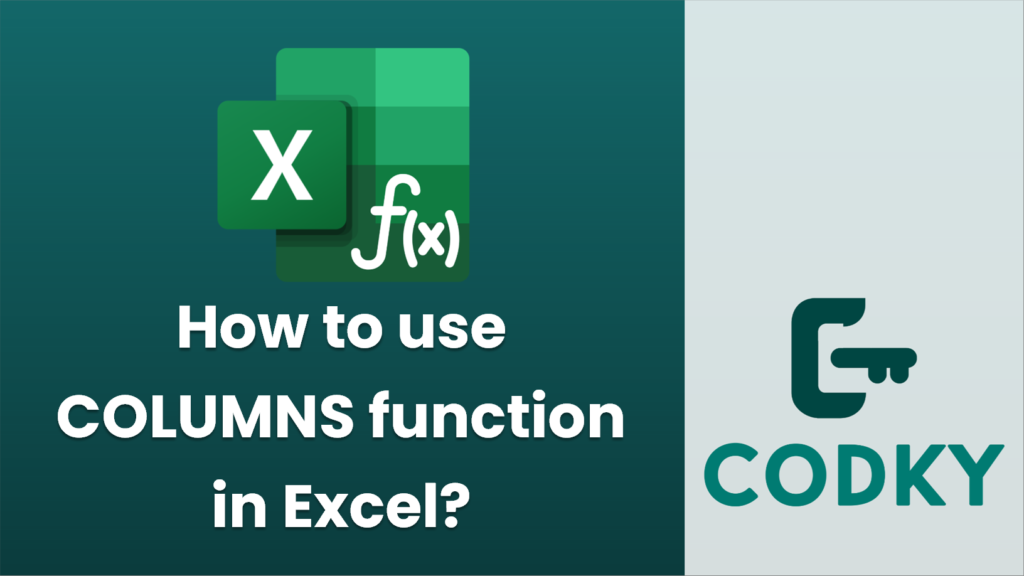
The COLUMNS function in Excel is used to determine the number of columns in a given range. It returns a numerical value indicating the count of columns. This function is particularly useful when you need to dynamically calculate or reference the number of columns in complex formulas. Here’s how you can use the COLUMNS function:
Syntax
COLUMNS(array)
- array: This is the range of cells or array for which you want to find the number of columns. It can be a single row, a range of cells, or even an entire array.
Steps to Use the COLUMNS Function
- Select a Cell: Click on the cell where you want the result to appear.
- Enter the Formula: Type `=COLUMNS(`.
- Specify the Range: Enter the range of cells for which you want to count the columns, and close the parenthesis. For example, `=COLUMNS(A1:D1)`.
- Press Enter: Hit the Enter key to see the result.
Example
Suppose you have a range from `A1` to `D1`, and you want to know how many columns are in this range:
=COLUMNS(A1:D1)
This formula will return `4` because there are four columns (A, B, C, D) in the specified range.
Notes
- If you specify a vertical range like `A1:A4`, the function will still return `1` because there is only one column.
- The COLUMNS function does not count rows; it strictly counts columns.
Use Cases
- Dynamic Formulas: When creating dynamic formulas that adapt to changing data sizes, knowing the number of columns can help in indexing or data validation.
- Data Analysis: In scenarios where data is spread across multiple columns, COLUMNS can assist in iterating over these columns programmatically.
Remember that the COLUMNS function is a simple yet powerful tool for data handling tasks in Excel, especially when combined with other functions to manipulate and analyze data effectively.






