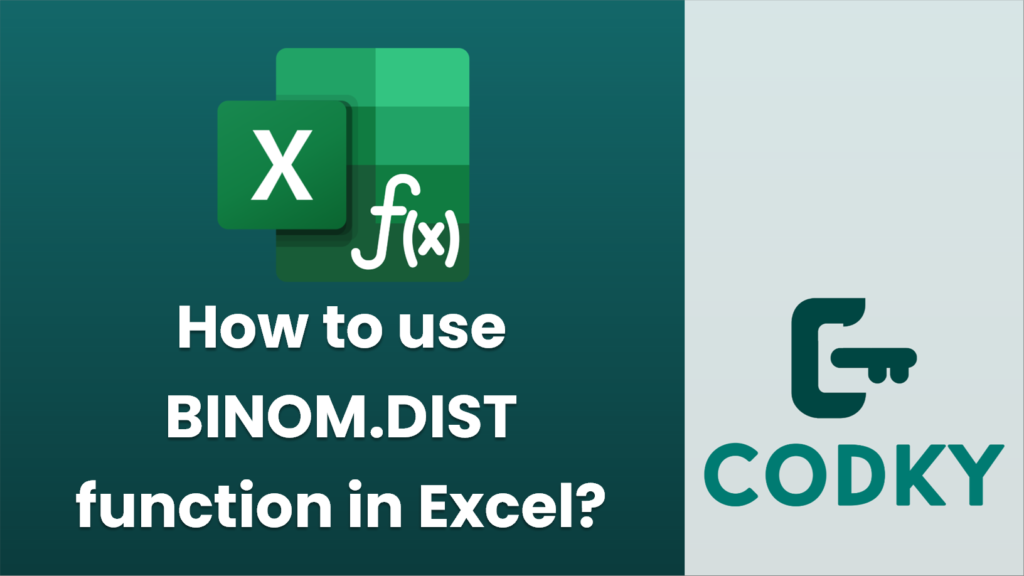
The `BINOM.DIST` function in Excel is used to calculate the probability of a specific number of successes in a fixed number of trials for a binomial distribution. This can be useful in scenarios where you need to determine probabilities for events with two possible outcomes (success/failure) over multiple trials, such as flipping a coin, taking a multiple-choice test, etc.
Here’s a breakdown of how to use the `BINOM.DIST` function:
Syntax
BINOM.DIST(number_s, trials, probability_s, cumulative)
Arguments
- number_s: The number of successful trials you are interested in (an integer).
- trials: The total number of trials (must be an integer).
- probability_s: The probability of success on a single trial (a decimal between 0 and 1).
- cumulative: A logical value that determines the form of the function. It can be either:
- `TRUE`: This will return the cumulative probability (i.e., the probability of up to and including `number_s` successes over the trials).
- `FALSE`: This will return the probability mass function (i.e., the probability of exactly `number_s` successes).
Example Usage
Suppose you have a scenario where you flip a coin 10 times, and you want to calculate the probability of getting exactly 5 heads (successes), with the probability of getting a head being 0.5 on each flip.
For exact probability (not cumulative):
=BINOM.DIST(5, 10, 0.5, FALSE)
For cumulative probability (up to and including 5 heads):
=BINOM.DIST(5, 10, 0.5, TRUE)
Tips
- Ensure `probability_s` is expressed as a decimal fraction, not a percentage (e.g., 0.5 rather than 50%).
- Use `FALSE` for the `cumulative` argument when interested in the probability of an exact number of successes.
- Use `TRUE` for the `cumulative` argument when interested in the probability of achieving up to that number of successes.
By following these steps and understanding the arguments, you can effectively use the `BINOM.DIST` function in Excel for various binomial probability calculations.






