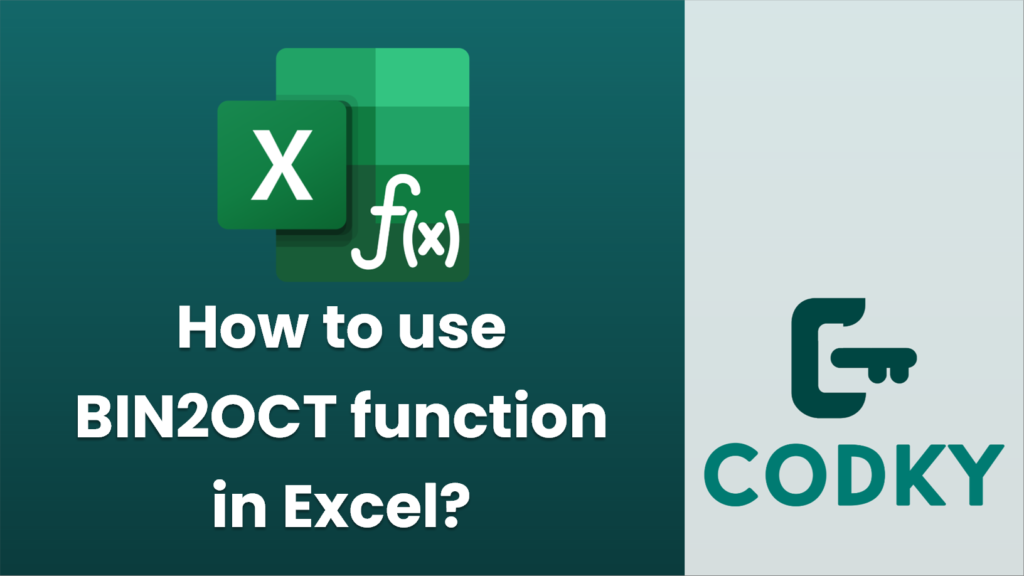
The `BIN2OCT` function in Excel is used to convert a binary number to an octal number. Here’s how you can use the function:
Syntax
BIN2OCT(number, [places])
- number: This is the binary number you want to convert. It must be a string of up to 10 characters (10 bits) representing a binary number, where the most significant bit is the sign bit. If the binary number is negative, it must be represented using two’s complement notation.
- places (optional): This parameter specifies the number of characters to use for the output. If this is omitted, Excel uses the minimum number of characters necessary. If you specify more places than necessary, the result is padded with leading zeros.
Steps to Use `BIN2OCT`
- Enter the `BIN2OCT` function in a cell:
- Click on the cell where you want the octal number to appear.
- Type `=BIN2OCT(`.
- Insert the parameters:
- Type the binary number you want to convert. You can input it directly as text (enclosed in quotes) or reference a cell that contains the binary number.
- If you want to specify the number of characters for the output, type a comma followed by the number of places you desire.
- Close the parentheses.
- Press Enter:
- After you have entered the function with the appropriate parameters, press Enter to see the octal result.
Example
Suppose you have a binary number and want to convert it to octal.
=BIN2OCT("1101")
- Example 1: Convert a binary number `1101`.
This will output `15`, which is the octal representation of the binary number `1101`.
=BIN2OCT("101010", 4)
- Example 2: Convert the binary number `101010` with at least 4 characters for the result.
This will output `0052`, padding the result with zeros to make it 4 characters long.
Notes
- If the binary number you input exceeds 10 characters, or if you specify fewer `places` than necessary to represent the number, Excel will return a `#NUM!` error.
- It is essential to ensure that the input number is a valid binary number; otherwise, you will get a `#NUM!` error.
Using `BIN2OCT` in Excel is straightforward once you understand its syntax and parameters. It’s an effective tool for quickly converting binary numbers into their octal equivalents for various calculations and data representations.






