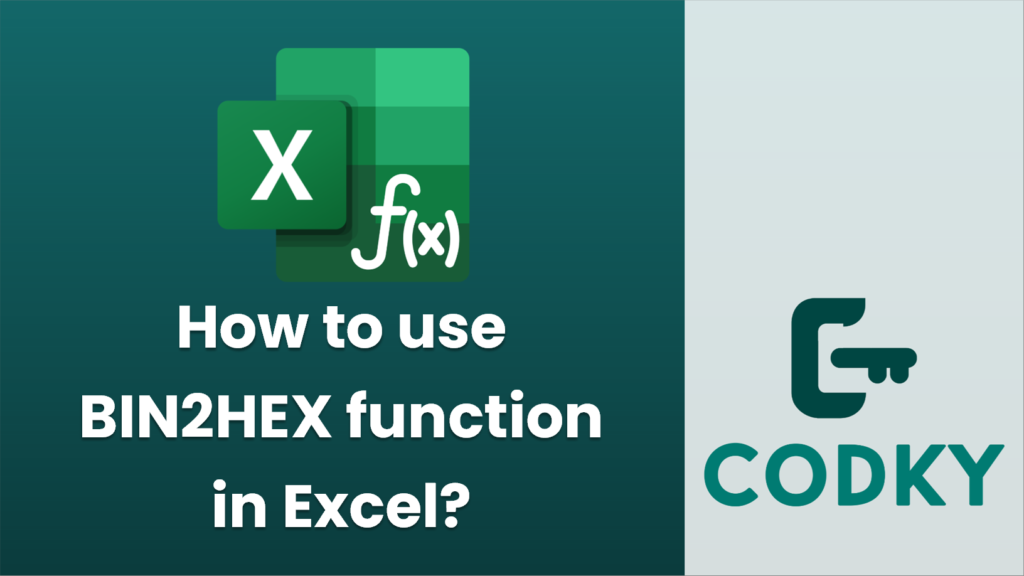
The `BIN2HEX` function in Excel is used to convert a binary number to its hexadecimal equivalent. Here’s how you can use this function:
Syntax
BIN2HEX(number, [places])
- number: This is the binary number you want to convert to hexadecimal. It must be entered as text, for example, `”1010″`. It can be up to 10 bits long if it is positive, or up to 9 bits long if it is negative (with MSB as the sign bit).
- places (optional): This specifies the number of characters to use for the output. If specified, it pads the result with leading zeros to ensure the output has at least the specified number of characters. If omitted, Excel uses the minimum number of characters necessary.
Important Points
- Negative Numbers: If the binary number is negative, it uses two’s complement notation.
- Error Handling:
- If the binary number is invalid or too long, Excel returns a `#NUM!` error.
- If the `places` argument is provided but not sufficient, Excel also returns a `#NUM!` error.
- If `places` is not an integer or is less than 0, Excel returns a `#NUM!` error as well.
Example Usage
- Basic Conversion:
- `=BIN2HEX(“1010”)` converts the binary number `1010` (which is `10` in decimal) to its hexadecimal equivalent `A`.
- With Places:
- `=BIN2HEX(“1010”, 4)` converts `1010` to hexadecimal `0A`.
- If you input a binary number like `1111111111` (up to 10 characters for positive), the output for `=BIN2HEX(“1111111111”)` will be `3FF`.
- Negative Numbers:
- `=BIN2HEX(“1111111110”)` converts the binary number `1111111110` (which is `-2` in two’s complement form) to `FFFFFFFE`.
Things to Avoid
- Ensure the binary number is formatted as a string if it contains leading zeros.
- Use the `places` argument with sufficient width to accommodate your expected output, especially when dealing with negative numbers or specifying padding.
This provides a basic guide to using the `BIN2HEX` function in Excel to convert binary numbers to hexadecimal representations efficiently.






