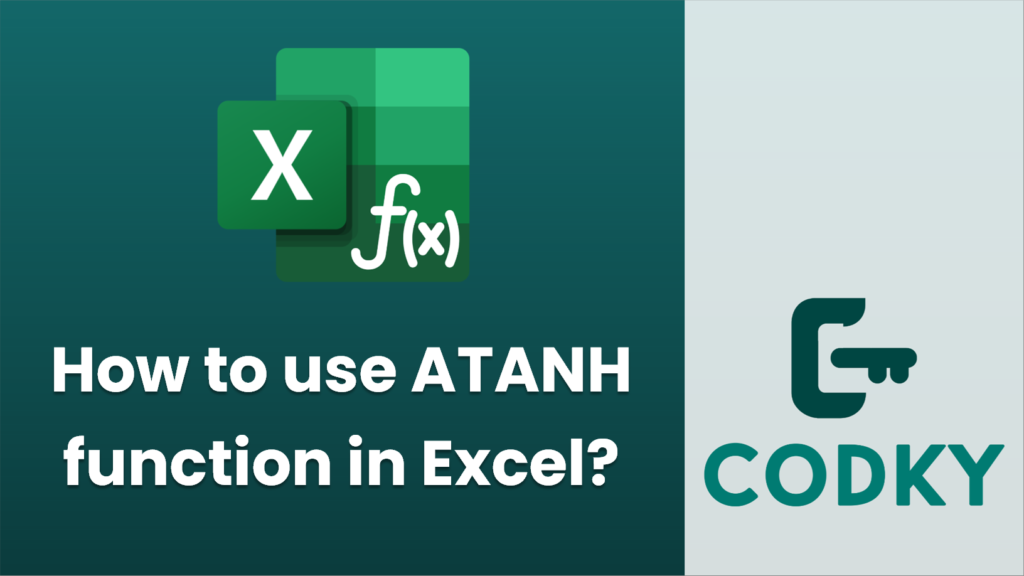
The ATANH function in Excel is used to calculate the inverse hyperbolic tangent of a number. Here’s how you can use this function:
=ATANH(number)
=ATANH(0.5)
=ATANH(A1)
- Understand the Function: The ATANH function returns the inverse hyperbolic tangent of a number. The syntax for the function is:
- Arguments:
- `number`: This is the only argument that the function takes and it should be a numeric value between -1 and 1, exclusive. If the value of the number is outside this range, Excel will return a `#NUM!` error.
- Using the Function:
- Click on the cell where you want the result to appear.
- Enter the `=ATANH` formula. For example, if you want to calculate the inverse hyperbolic tangent of 0.5, you would enter:
- Press `Enter`, and Excel will display the result in the cell.
- Example:
- Suppose you have a value 0.3 in cell A1 that you want to calculate the inverse hyperbolic tangent for, you could write:
- This will return approximately 0.3095196 as the result because it is the inverse hyperbolic tangent of 0.3.
- Error Handling:
- If you input a number outside the range of -1 to 1 (for instance, `=ATANH(2)`), Excel will return the `#NUM!` error because it’s mathematically undefined.
Remember, the ATANH function is available in Excel 2013 and later versions. If you’re using an older version of Excel, this function may not be available.






