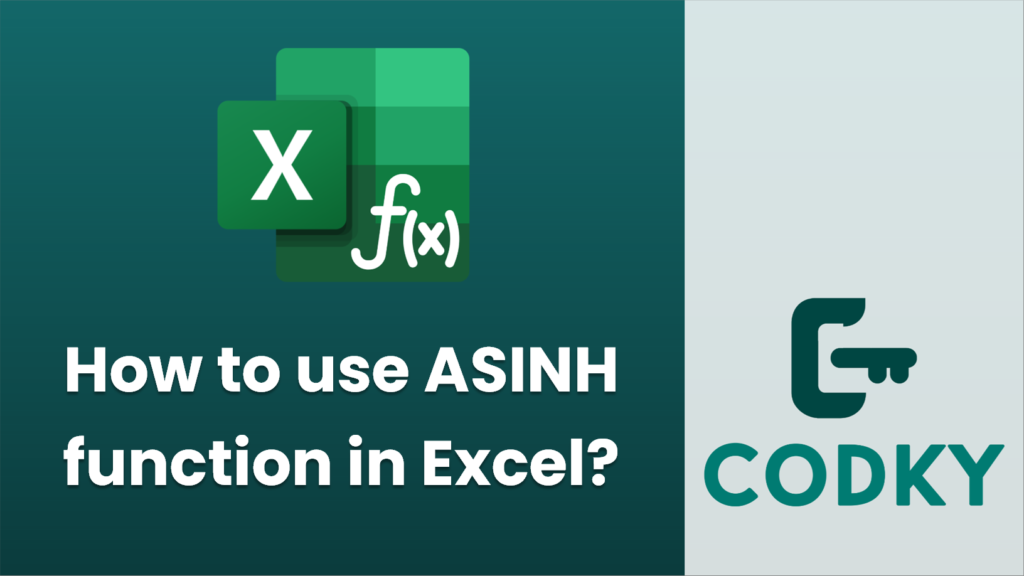
The ASINH function in Excel is used to calculate the inverse hyperbolic sine of a given number. This function can be particularly useful in various mathematical computations where inverse hyperbolic functions are required. Here’s how you can use the ASINH function in Excel:
Syntax
=ASINH(number)
- number: This is the numeric value for which you want to find the inverse hyperbolic sine. The input can be a number, a cell reference containing a number, or a formula that results in a number.
Steps to Use the ASINH Function:
- Select the Cell: Click on the cell where you want to display the result of the ASINH calculation.
- Enter the Formula:
- Type `=ASINH(`.
- Enter the number or the cell reference that contains the number you want to use.
- Close the parenthesis `)`.
- Press Enter: After typing the formula, press the Enter key. Excel will calculate the inverse hyperbolic sine of the specified number and display the result in the selected cell.
Example:
Suppose you want to calculate the inverse hyperbolic sine of the number 1.5.
=ASINH(A1)
- Click on cell A1 and type `1.5`.
- Click on cell B1 (or any other cell where you want the result), and enter the formula:
- Press Enter, and Excel will display the result, which is approximately 1.194.
Tips:
- The ASINH function can handle both positive and negative numbers.
- If you input a non-numeric value, Excel will return a `#VALUE!` error.
- This function is available in Excel 2003 and later versions.
By using the ASINH function, you can efficiently perform calculations involving inverse hyperbolic sine directly within your Excel spreadsheets.






