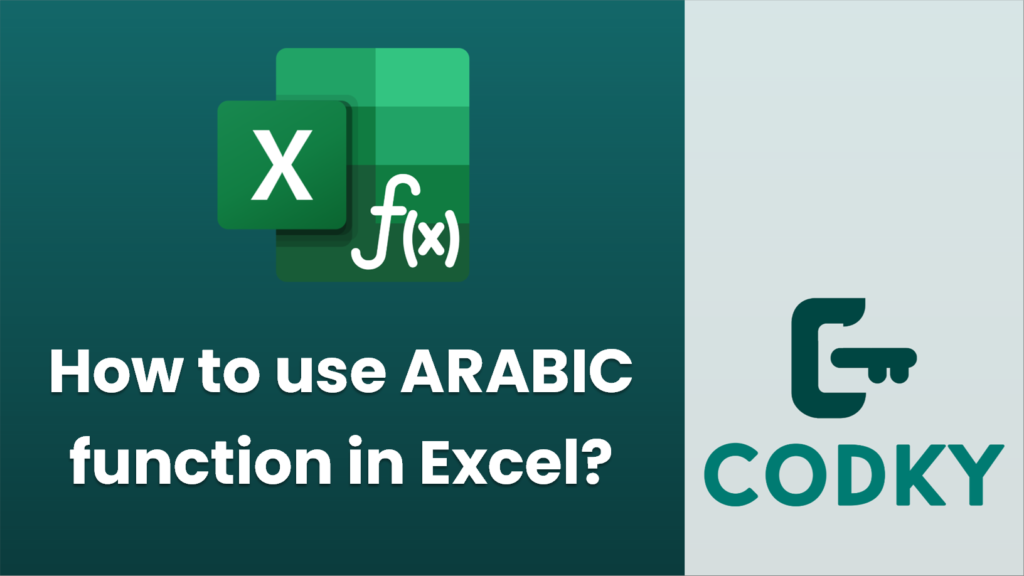
The ARABIC function in Excel is used to convert Roman numerals to Arabic numbers. This function is particularly useful when you have data in Roman numeral format and need to convert it into standard numbers for calculations or analysis.
Here’s how you can use the ARABIC function in Excel:
Syntax
=ARABIC(text)
- text: This is the required argument. It is the Roman numeral you want to convert to an Arabic numeral (standard number). It should be provided as a text string.
Steps to Use the ARABIC Function
- Open Excel: Launch your Excel application and open the workbook where you want to perform the conversion.
- Select a Cell: Click on the cell where you want the Arabic numeral result to appear.
- Enter the Function:
- Type `=ARABIC(` into the formula bar.
- Enter the Roman numeral within quotes if you are typing it directly, e.g., `=ARABIC(“XIV”)`.
- Alternatively, reference a cell that contains the Roman numeral, e.g., if cell A1 contains “XIV”, you would type `=ARABIC(A1)`.
- Press Enter: After typing the expression, press Enter. The cell will display the Arabic numeral equivalent of the Roman numeral you entered.
Example
If you have the Roman numeral “XIV” in cell A1:
- Type `=ARABIC(A1)` in another cell.
- Press Enter, and you should see `14` as the result.
Additional Notes
- The ARABIC function can handle a variety of Roman numeral formats, but the numeral must be valid. If it encounters an invalid Roman numeral, it returns the #VALUE! error.
- Roman numerals can be in uppercase or lowercase; the function is not case-sensitive.
- The ARABIC function is available in Excel 2013 and later versions.
By using the ARABIC function, you can easily convert Roman numerals to Arabic numbers to enhance data processing and calculation efficiency.






