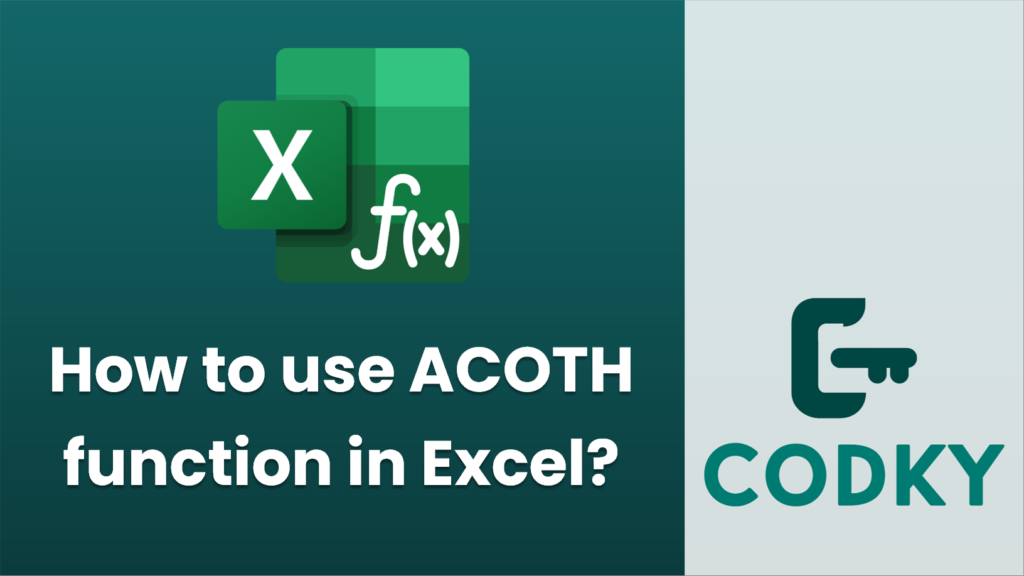
The ACOTH function in Excel computes the inverse hyperbolic cotangent of a number. It’s part of Excel’s mathematical functions and is available in Excel 2013 and later versions. Here’s how to use the ACOTH function:
Syntax
=ACOTH(number)
- number: The number for which you want to calculate the inverse hyperbolic cotangent. Note that the number must be greater than 1 or less than -1 because the hyperbolic cotangent function is undefined for values between -1 and 1.
Steps to use ACOTH
- Open Excel: Launch Microsoft Excel.
- Select a Cell: Click on the cell where you want to display the result of the ACOTH function.
- Enter the Function:
- Type `=ACOTH(` in the formula bar or directly in the selected cell.
- Enter the number or a reference to the cell containing the number you want to use.
- Close the parenthesis `)` and press `Enter`.
Example
If you want to calculate the inverse hyperbolic cotangent of 2:
- Click on a cell, say `A1`.
- Type `=ACOTH(2)` and press `Enter`.
- The cell `A1` will display the result, which is approximately 0.5493.
Remarks
- Ensure that the input number meets the criteria: it must be greater than 1 or less than -1.
- If the number does not meet these criteria, Excel will return a `#NUM!` error.
- If the input is non-numeric, Excel will return a `#VALUE!` error.
With this information, you can effectively use the ACOTH function to perform mathematical calculations involving inverse hyperbolic cotangents in Excel.






