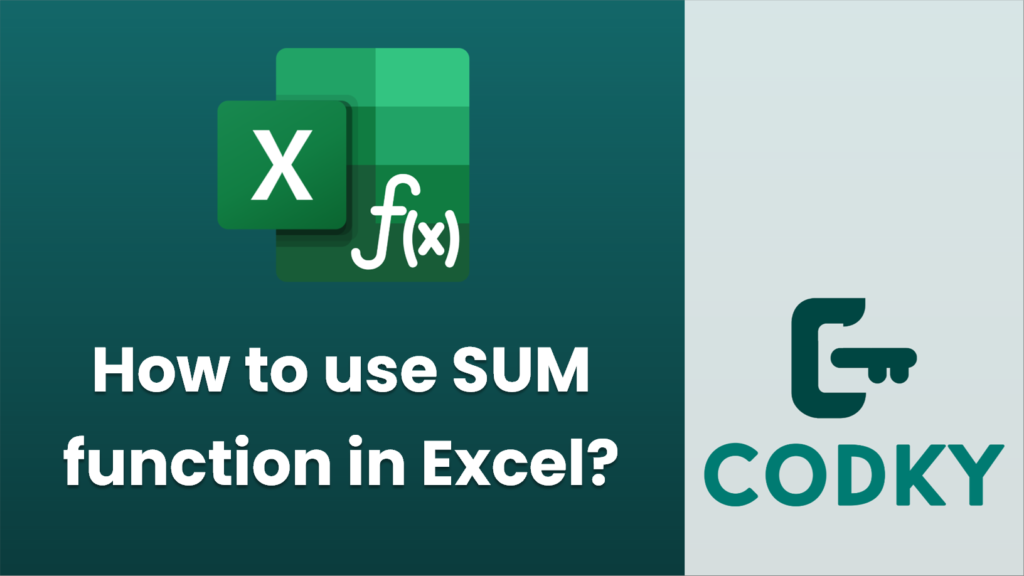
The SUM function in Excel is used to add together values from a range of cells. Here’s how you can use it:
Basic Syntax:
=SUM(number1, [number2], ...)
- `number1`, `number2`, etc., are the numbers you want to add. These can also be cell references or ranges.
Steps to Use SUM Function:
=SUM(A1:A10)
=SUM(A1, B1, C5)
- Open Excel: Start by opening your Excel workbook.
- Select a Cell: Click on the cell where you want the sum to appear.
- Enter the SUM Function:
- For Contiguous Range:
- If you want to sum a continuous range of cells, use:
- This formula will add all values from cell A1 to A10.
- For Non-Contiguous Cells:
- If you are summing specific cells that are not in a consecutive order, use:
- This formula adds the values in cells A1, B1, and C5.
- Press Enter: After typing in your formula, press Enter. The result of the SUM will be displayed in the selected cell.
Additional Tips:
- Using AutoSum:
- Excel also provides an AutoSum feature for quick summation. Select the cell where you want the sum, then click on `AutoSum` (often represented by the Greek letter Sigma, Σ) in the toolbar. Excel will automatically generate a SUM formula, attempting to select the most logical range of cells. You can adjust this range if needed before pressing Enter.
- Adjusting for Errors:
- Ensure all cells in your range contain numerical values, as text or errors can affect the result of SUM.
- Using with Conditions:
- If you need to sum with certain conditions, consider using functions like `SUMIF` or `SUMIFS`.
The SUM function is a fundamental tool in Excel for performing basic arithmetic operations and helps to quickly aggregate data for analysis.






